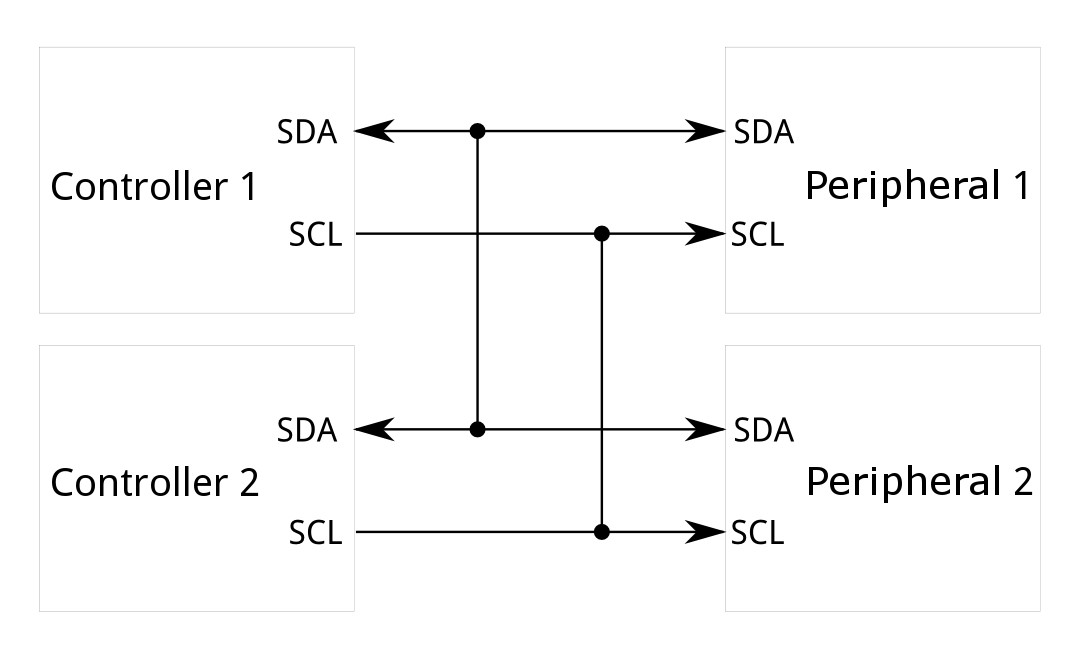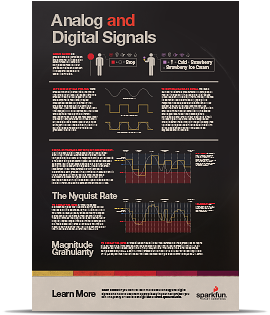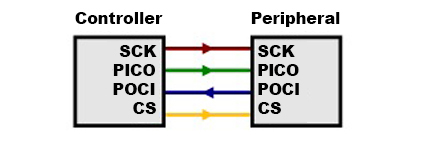Introduction
-
SparkFun Digi XBee® Development Arduino Shield (Qwiic)
SKU: WRL-22131

-
The Sparkfun Digi XBee® Arduino Shield is your gateway to a world of wireless innovation on your favorite Arduino device. This shield integrates Digi's cutting-edge XBee 3 Low-Power LTE-M/NB-IoT and Digi XBee RR Pro modules (or any existing through-hole Digi XBee module) with your trusty Arduino, empowering you to build wireless projects that reach further and do more than ever. Whether you're a seasoned developer or a curious beginner, the SparkFun Digi XBee® Arduino Shield - USB-C (Qwiic) empowers you to bring your wildest IoT ideas to life. It breaks out the functionality of your XBee module and adds the ability to connect to the cellular network and GNSS. This shield includes a USB-C connector, a Qwiic connector for all those lovely I2C sensors, as well as a Reset button and a user-defined D0 button, the ability to power your board from the R3/R4 board, and UART selection.
Purchase from SparkFun
Required Materials
To get started, users will need a few items. Now some users may already have a few of these items, feel free to modify your cart accordingly.
Suggested Reading
As a more professionally oriented product, we will skip over the more fundamental tutorials (i.e. Ohm's Law and What is Electricity?). However, below are a few tutorials that may help users familiarize themselves with various aspects of the board.
The Sparkfun Digi XBee® Arduino Shield takes advantage of the Qwiic connect system. We recommend familiarizing yourself with the Logic Levels and I2C tutorials. Click on the banner above to learn more about Qwiic products.
Hardware Overview
Digi XBee Smart Modem Socket
Info
Please note that the Sparkfun Digi XBee® Arduino Shield is not meant to be used as a stand alone board. It is a shield and is intended to be used as a shield.
We've kept the Digi XBee socket consistent with the Digi XBee pinout, so this breakout board is backwards compatible. In order to take full advantage of this board, we recommend one of the newer Digi XBee boards. The Digi XBee 3 Low-Power LTE-M/NB-IoT, GNSS, no SIM is a great bet.
XBeeSocket
UART Select Switch
The RX/TX pins on this shield are connected to the upload of the standard R3/R4 board footprint. These lines go through the switch, which allows you to choose whether to talk to the Digi XBee or the digital RX/TX pins. Generally speaking, you will want to disconnect the UART lines when uploading to the R3/R4 board.
Info
Using Digital RX/TX with the ESP32 requires familiarity with Software Serial or "Hardware" Serial. If using the Artemis module, note that it will not connect to the upload lines.
UART Select Switch
3v3 Source Selection
The 3v3 source selection switch allows the user to choose whether the Digi XBee Shield is powered from the R3/R4 board or from the onboard USB-C. Some XBee 3 modules, namely those with GNSS and LTE capabilities, consume more power than can be provided through the R3/R4 board. Use the onboard USB-C connector in this case.
The onboard VREG (using USB-C) outputs 3.3V and can provide up to 2A continuous current. The section on the Buck Converter provides more information.
3V3 Source Selection Switch
Buck Converter - AP63203
The AP63203 is a 2A, synchronous buck converter with a wide input voltage range that fully integrates a 125mΩ high-side power MOSFET and a 68mΩ lowside power MOSFET to provide high-efficiency step-down DC/DC conversion. VIN range is 3.8V-5.5V. Output is 2A max.
Buck Converter - AP63203
Enable Pin Translation Circuit
When powering via the USB-C, the enable pin (5V) allows you to turn off power to the Digi XBee. The enable pin is translated to 3.3V for the R3/R4 board.
Enable Pin
Qwiic Connector
The Qwiic connector on the SparkFun Digi XBee® Development Arduino Shield (Qwiic) provides power and I2C connectivity to Qwiic breakout boards. The I2C functionality is not enabled by default, and the I2C lines are intended to be used by the R3/R4 board.
Note that IO11 and IO1 (connected to SDA and SCL) are extra IO and not intended to be used as I2C lines. If you are using the onboard Qwiic connector ensure that these pins are set to 'OUTPUT'.
Qwiic Connector
Reset and D0 Buttons
There are two buttons - D0 and RST. Reset allows you to reset the board without unplugging, the D0 button is provided for user-defined functionality.
Reset and D0 Buttons
LEDs
There are multiple LED indicator lights on the board:
LEDs
PWR
This LED lights up when power is provided to the board.
IO4
This Green LED is a user-defined LED connected to D4 of the XBee.
ASC
This LED on the development board blinks when the XBee is registered to the cellular network.
| Blink | Timing | Meaning |
|---|---|---|
| On | Solid | Not joined to a mobile network |
| Double Blink | ½ second | The last TCP/UDP/SMS attempt failed. If the LED has this pattern, you may need to check DI (Remote Manager Indicator) or CI (Protocol/Connection Indication) for the cause of the error. |
| Single blink | 1 Second | Normal Operation |
RSSI
This LED is the Received Signal Strength Indicator. When configured, it reflects the received signal strength.
RSSI PWM The RSSI/PWM output is enabled continuously, unlike other XBee products where the output is enabled for a short period of time after each received transmission. If running on the XBIB development board, DIO10 is connected to the RSSI LEDs, which may be interpreted as follows:
| PWM duty cycle | Number of LEDs turned on | Received signal strength (dBm) |
|---|---|---|
| 79.39% or more | 3 | 83 dBm or higher |
| 62.42% to 79.39% | 2 | -93 to -83 dBm |
| 45.45% to 62.42% | 1 | -103 to -93 dBm |
| Less than 45.45% | 0 | Less than -103 dBm, or no cellular network connection |
Jumpers
X1 Jumper
By default, the Shield is not connected to the 5V rail on the connected R3/R4 board. Soldering this jumper will connect this power path. This is useful to use when powering both the Shield and the R3/R4 board from the onboard USB-C.
X1 Jumper
DTX/DRX
Cutting these jumpers will disconnect the digital RX/TX pins from your R3/R4 board.
Digital RX/TX Jumpers
Power
Cutting this jumper will disconnect the Power LED on the front of the board.
ALED/PLED/RLED/IOLED
If power consumption is an issue, you need to run dark, or if you just don't like the LEDs, cut the respective jumper to sever power to the LED.
- PLED: Red
- ALED: Blue
- RLED (RSSI): Yellow
- IOLED: Green
LED Jumpers
SHLD
For most applications, the single point grounding of the USB-C connector is sufficient. However, should you run into problems with EMI/EMC, we've provided a jumper that allow you to disconnect the USB Shield from ground.
Shield Jumper
I2C
The I2C jumper pulls the SDA and SCL pins to VDD (normally 3.3V) through two 2.2K Ohm resistors. If you have multiple Qwiic devices on the same bus you may want to disable these by opening the jumper (assuming they are also operating at 3.3V logic).
I2C Jumper
Board Outline
The board dimensions are illustrated in the drawing below; the listed measurements are in inches.
SparkFun Digi XBee® Arduino Shield Board Dimensions
Need more measurements?
For more information about the board's dimensions, users can download the Eagle files for the board. These files can be opened in Eagle and additional measurements can be made with the dimensions tool.
Eagle - Free Download!
Eagle is a CAD program for electronics that is free to use for hobbyists and students. However, it does require an account registration to utilize the software.
 Dimensions Tool
Dimensions Tool
This video from Autodesk demonstrates how to utilize the dimensions tool in Eagle, to include additional measurements:
Hardware Assembly
Note the white silkscreen on the Shield PCB - this will help orient your Digi XBee as you're plugging it in. Make sure to match up the Digi XBee's two diagonal edges with the two diagonal lines on the PCB.
Fitting the Digi XBee into the Arduino Shield's Socket
Software Setup
 |
|---|
| Exploring Digi XBees and XCTU tutorial |
You might also check out this Digi XBee WiFi Hookup Guide if your project includes WiFi!
 |
|---|
| XBee WiFi Hookup Guide |
Troubleshooting Tips
Note
Not working as expected and need help?
If you need technical assistance and more information on a product that is not working as you expected, we recommend heading on over to the SparkFun Technical Assistance page for some initial troubleshooting.
If you don't find what you need there, the SparkFun Forums are a great place to find and ask for help. If this is your first visit, you'll need to create a Forum Account to search product forums and post questions.
Resources:
Or check out other Digi XBee Projects for inspiration:
 Be All That You Can XBee |
Wireless RC Robot with Arduino and XBees |
Enginursday: Prototype Capacitive Touch Dance Floor with a Teensy and XBees |
 Wireless Gesture-Controlled Robot |