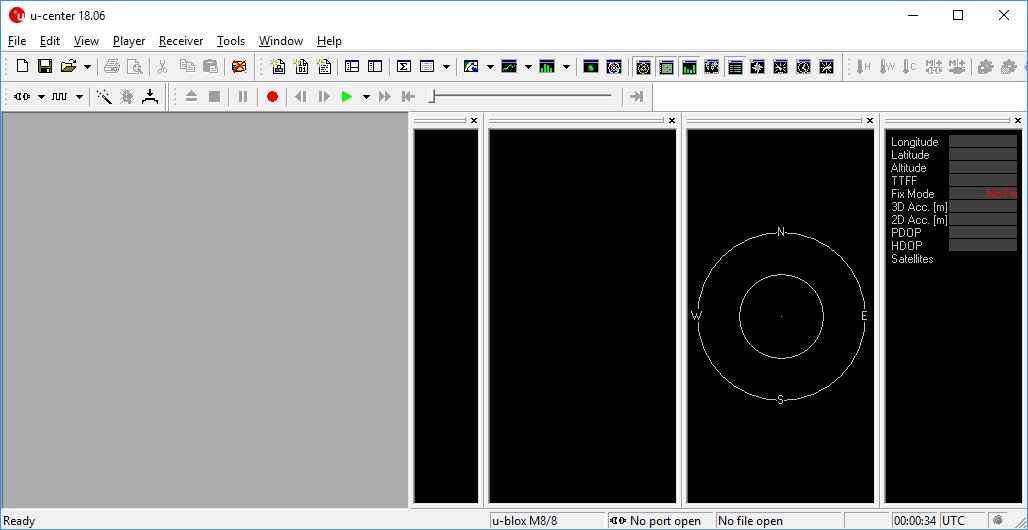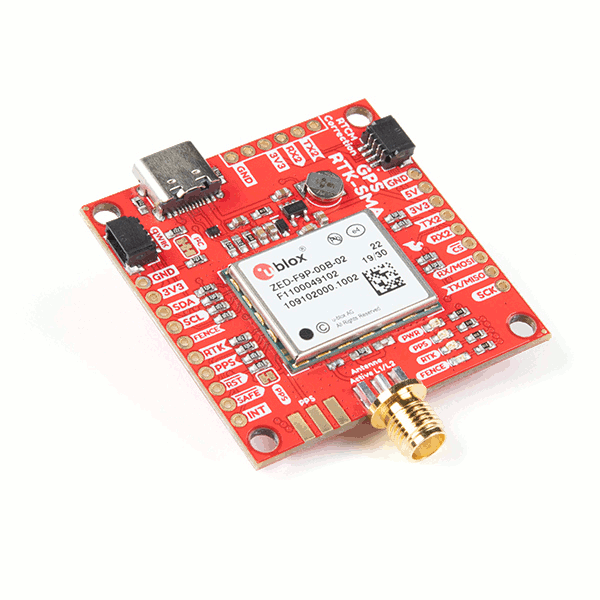Introduction
Hardware Overview
The Combo Breakout PCB.
The u-blox ZED-F9P NEO-D9S Combo Breakout is a sophisticated yet compact GNSS board. The following is a summary of its features and functions:
ZED-F9P- the ZED-F9P is a top-of-the-line module for high accuracy GNSS and GPS location solutions- Concurrent reception of GPS, GLONASS, Galileo and BeiDou
- Multi-band RTK with fast convergence times and reliable performance
- Centimeter-level accuracy in a small and energy-efficient module
The ZED-F9P GNSS module.
NEO-D9S- the NEO-D9S is a satellite data receiver for L-band correction broadcast- The NEO-D9S can be configured for use with a variety of L-band correction services including u-blox's PointPerfect service
- It decodes the satellite transmission and outputs a correction stream directly to the ZED-F9P via UART2
The NEO-D9S correction data receiver.
UART2 TX and RX- the ZED-F9P and NEO-D9S UART2 TX and RX are interconnected (crossed-over) to allow the NEO to feed corrections directly to the ZED- The UART2 pins can be isolated if required by opening the TX2 and RX2 jumpers
- Using UART2 to pass the correction data is recommended, but is optional. You can use UART1 or I2C instead if you want to. Our u-blox Arduino Library has an example which shows how to read the correction data from the NEO-D9S and push it to the ZED-F9P using I2C.
The UART2 connections.
Antenna Power Divider- the breakout has an on-board power divider (antenna splitter) to divide the satellite signals between the ZED and the NEO- The connector is SMA female (standard polarity)
- 3.3V power is provided for an active antenna
The antenna splitter (power divider).
Dual USB-C connections- one USB-C connector provides a direct connection to the ZED-F9P; the second provides a direct connection to the NEO-D9S- The board can be powered via either USB-C connector, or both
- There is no on-board USB hub. Both ports can be connected simultaneously to the same computer, or different computers if desired
The two USB-C connectors.
LED Indicators- the breakout has four LED indicators:- 3V3 Power
- RTK: Off = No Carrier Solution; Flashing = Floating Solution; On = Fixed Solution
- GEO: Geofence indication
- TP: Timing Pulse (Pulse Per Second)
- Each LED can be disabled by opening the corresponding split pad jumper on the bottom of the breakout
The LEDs.
Dual Qwiic Connectors- the breakout has two Qwiic (I2C) connectors allowing the breakout to be daisy-chained into your Qwiic project
The two Qwiic connectors.
Back-up Battery- a small rechargeable coin cell maintains the ZED-F9P battery-backed RAM while the power is disconnected
The rechargeable back-up battery.
Full set of breakout pads- the breakout pads provide full access to the ZED-F9P and NEO-D9S pins- I2C
- UART1
- UART2
- External Interrupt
- Reset
- Safeboot
- ZED-F9P: TX_RDY, TP, GEO, RTK
- Power: 5V and 3.3V
The breakout pads.
Board Dimensions
The board dimensions are illustrated in the drawing below. The listed measurements are in inches. The four mounting holes are compatible with 4-40 UNC or M3.0 screws.
Board dimensions.
Left Edge Breakout Pads
With the SMA connector oriented to the 'top', the breakout pads down the left side of the board are:
| Pad | Function |
|---|---|
| ANT_PWR | External antenna power Cut the ANT_VCC trace and install L1 to enable |
| EXT_INT_NEO | Connected to the NEO-D9S EXT_INT pin |
| RX1 | NEO-D9S UART1 RX Pin |
| TX1 | NEO-D9S UART1 TX Pin |
| RX2 | NEO-D9S UART2 RX Pin Connected to ZED-F9P TX2 (Open the TX2 jumper to isolate) |
| TX2 | NEO-D9S UART2 TX Pin Connected to ZED-F9P RX2 (Open the RX2 jumper to isolate) |
| GND | Power Ground (0V) |
| 3V3 | 3.3V Supply rail Output of regulator U2 (Can also be used as a power input) |
| SDA | I2C Data Common to both ZED and NEO |
| SCL | I2C Clock Common to both ZED and NEO |
For more details, users can reference the schematic.
Right Edge Breakout Pads
With the SMA connector oriented to the 'top', the breakout pads down the right side of the board are:
| Pad | Function |
|---|---|
| RESET | Reset Active low. Common to both ZED and NEO |
| EXT_INT | Connected to the ZED-F9P EXT_INT pin |
| TX1 | ZED-F9P UART1 TX Pin |
| RX1 | ZED-F9P UART1 RX Pin |
| TX2 | ZED-F9P UART2 TX Pin Connected to NEO-D9S RX2 (Open the TX2 jumper to isolate) |
| RX2 | ZED-F9P UART2 RX Pin Connected to NEO-D9S TX2 (Open the RX2 jumper to isolate) |
| SCL | I2C Clock Common to both ZED and NEO |
| SDA | I2C Data Common to both ZED and NEO |
| 3V3 | 3.3V Supply rail Output of regulator U2 (Can be used as a power input) |
| GND | Power Ground (0V) |
For more details, users can reference the schematic.
Right Edge Breakout Pads
With the SMA connector oriented to the 'top', the breakout pads along the bottom edge of the board are:
| Pad | Function |
|---|---|
| TX_RDY | Indicates the ZED-F9P has data waiting in its I2C TX buffer |
| TP | ZED-F9P Timing Pulse (Pulse Per Second) |
| GEO | ZED-F9P Geofence indicator |
| RTK | ZED-F9P RTK indication High = No Carrier Solution. Square Wave = Floating Solution. Low = Fixed Solution |
| 5V | 5V Power Rail Can be used as a power input or output (from USB) (Diode protected) |
| 3V3 | 3.3V Supply rail Output of regulator U2 (Can be used as a power input) |
| GND | Power Ground (0V) |
For more details, users can reference the schematic.
Jumpers
Note
Never modified a jumper before? Check out our Jumper Pads and PCB Traces tutorial for a quick introduction!
There are multiple jumpers on the back of the board that can be used to modify how the board functions.
The jumpers on the back of the board.
- TX2 - open this jumper to isolate NEO-D9S RX2 from ZED-F9P TX2
- RX2 - open this jumper to isolate NEO-D9S TX2 from ZED-F9P RX2
- By default, the NEO-D9S PMP (SPARTN) correction data stream is output directly from NEO-D9S TX2 to the ZED-F9P RX2
- Opening this jumper will break that connection
- Correction data can be read from the NEO-D9S and pushed to the ZED-F9P via I2C instead
- I2C - close this double jumper to connect additional pull-up resistors to I2C SCL and SDA. Not recommended
- SHLD - the two SHLD jumpers can be opened to isolate the USB-C connector shields from GND. Not recommended, but may help prevent EMI
- PWR - open this jumper to disable the Power LED
- RTK - open this jumper to disable the RTK LED
- GEO - open this jumper to disable the GEO LED
- TP - open this jumper to disable the TP (PPS) LED
ANT PWR
By default, 3.3V active antenna power is provided on the SMA connector via the NEO-D9S VCC_RF output pin. Power is delivered via a 10 Ohm resistor, to limit the current in case the antenna cable becomes shorted.
If your antenna requires a higher voltage (or current):
- Isolate VCC_RF by cutting the trace marked by the arrow symbols on the top of the PCB
The VCC_RF trace.
- Install inductor L1 - using a 0603 inductor with impedance >500 Ohms at 1.5 GHz
The position of L1.
- Inject a clean DC supply voltage between the ANT PWR breakout pad and GND
SAFEBOOT
It may be necessary to place the ZED-F9P or NEO-D9S into a "safe boot" state before applying a firmware upgrade.
If this becomes necessary:
- Disconnect power to the breakout board
- For the ZED-F9P: connect a jumper wire between the SAFEBOOT ZED test point and GND
- Reconnect the power
- Disconnect the jumper
- Upgrade the firmware using u-center
Repeat for the NEO-D9S using the SAFEBOOT NEO test point.
The two SAFEBOOT test points.
LED Indicators
The breakout has four LED indicators:
- 3V3 Power
- RTK: Off = No Carrier Solution; Flashing = Floating Solution; On = Fixed Solution
- GEO: Geofence indication
- TP: Timing Pulse (Pulse Per Second)
Each LED can be disabled by opening the corresponding split pad jumper on the bottom of the breakout
Back-up Battery
A small rechargeable coin cell maintains the ZED-F9P battery-backed RAM while the power is disconnected. It maintains the ZED's GNSS Almanac and Real Time Clock.
The battery is recharged slowly whenever 3.3V power is present.
If the battery becomes discharged, connect 3.3V power for at least 48 hours to recharge the battery.
Power Supply and I/O voltage
Both the ZED-F9P and NEO-D9S are 3.3V devices. They operate from 3.3V and all of their I/O pins are 3.3V.
Attention
Do not drive any of the ZED-F9P or NEO-D9S I/O pins using 5V signals. You may damage either or both modules if you do. Use a suitable level-shifter if you want to interface to a 5V development board.
The board has a 3.3V regulator on-board to regulate 5V USB-C power (if present) down to 3.3V.
The options for providing power to the board are as follows:
- 5V power via one or both USB-C ports
- Diode protection is provided
- 5V power via the 5V breakout pin
- Diode protection prevents the USB-C ports from being reverse-fed
- 3.3V power via:
- Either of the Qwiic connectors
- Any of the 3V3 breakout pins
Current Draw
Worst-case current draw of the ZED-F9P and NEO-D9S combined is 260mA at 3.3V.
Typical current draw of the ZED-F9P and NEO-D9S combined is 100mA.
(These figures exclude any current drawn by an active antenna.)
Hardware Assembly
At a minimum, you will need to attach an external antenna to the SparkFun GNSS Combo Breakout ZED-F9P NEO-D9S, supply 3.3V power, and connect to one of the board's peripherals.
Attaching an External Antenna
Plug in one of our patch antennas with SMA connector to the GPS board. Secure the connection using the hex nut until it is finger-tight.
Finger Tightening the SMA GPS Antenna to the SparkFun GNSS Combo Breakout ZED-F9P NEO-D9S Breakout.
Software Overview
Software Setup
Troubleshooting
Note
Not working as expected and need help?
If you need technical assistance and more information on a product that is not working as you expected, we recommend heading on over to the SparkFun Technical Assistance page for some initial troubleshooting.
If you don't find what you need there, the SparkFun Forums are a great place to find and ask for help. Make sure you check out the GPS Forums.
Note that if this is your first visit to the forums, you'll need to create a Forum Account to search product forums and post questions.
Tips and Tricks
Attention
u-blox provides products and services to "B2B Customers". Only business customers are eligible to register for a Thingstream (PointPerfect) account. You may be required to demonstrate that the use of the combo breakout is in relation to your trade, business, craft or profession. u-blox products and services are not intended for individual consumer use.
PointPerfect L-band Reception
In order to receive the u-blox PointPerfect correction data, you will: need a suitable antenna; need to be located within contiguous USA; and have a clear view of the sky to the South.
SparkFun GNSS Multi-Band L1/L2 Surveying Antenna - TOP106
We have been successful using the SparkFun GNSS Multi-Band L1/L2 Surveying Antenna (TNC) - TOP106 (GPS-17751) antenna to receive PointPerfect correction data in the USA.
PointPerfect Coverage
The PointPerfect GNSS augmentation service is available on a continental scale with seamless coverage in the contiguous USA, including up to 12 nautical miles (~ 22 km) off coastlines.
PointPerfect Service Coverage.
PointPerfect Satellite Broadcast
PointPerfect augmentation data is broadcast from a satellite covering the contiguous USA. The satellite is in geostationary orbits over the equator - the same as for satellite television broadcasts. It is essential that your antenna has an unobstructed view of the sky, especially to the South where the satellite is positioned.
Depending on your latitude, the satellite for your area could be low in the sky. You need to ensure that trees, buildings etc. are not blocking the signal.
Don't see what you need?
The use cases for this Combo Board are too numerous and complex to cover all potential issues. If you are having issues that we haven't covered here, please refer to the SparkFun Forums for help. If this is your first visit, you'll need to create a Forum Account to search product forums and post questions.
Resources:
Resources
For more resources related to the SparkFun u-blox ZED-F9P NEO-D9S Combo Breakout, check out the links listed here:
- Schematic (PDF)
- Eagle Files (ZIP)
- Board Dimensions (PNG)
- SparkFun u-blox GNSS Arduino Library
- Example: L-Band correction with correction data push via I2C. The I2C push is not necessary on the combo breakout. The correction data will be transferred automatically via UART2.
- Example: L-Band correction with key retrieval via MQTT
u-blox resources:
- NEO-D9S and ZED-F9 configuration - SPARTN L-band correction data reception
- u-blox u-center - GNSS evaluation software for Windows
- PointPerfect GNSS augmentation service
- PointPerfect Product Summary
- PointPerfect Service Description
- PointPerfect Service Coverage
- Thingstream IoT service delivery platform
- Thingstream Login
- Thingstream Registration
Forums:
Check out other tutorials related to GPS and GNSS:
 SparkFun RTK L-Band Hookup Guide |
Getting Started with U-Center for u-blox |
GPS-RTK2 Hookup Guide |
 SparkFun GPS Breakout (ZOE-M8Q and SAM-M8Q) Hookup Guide |