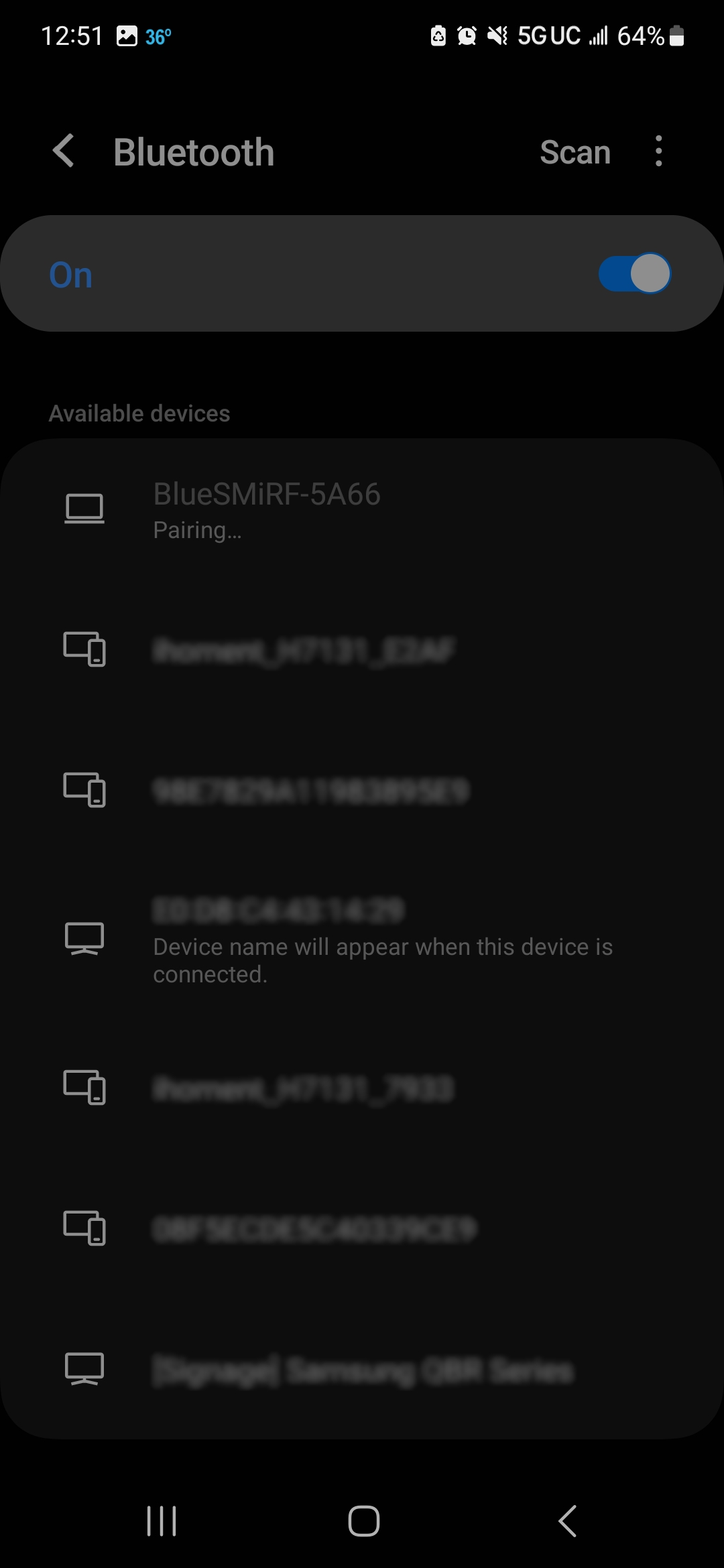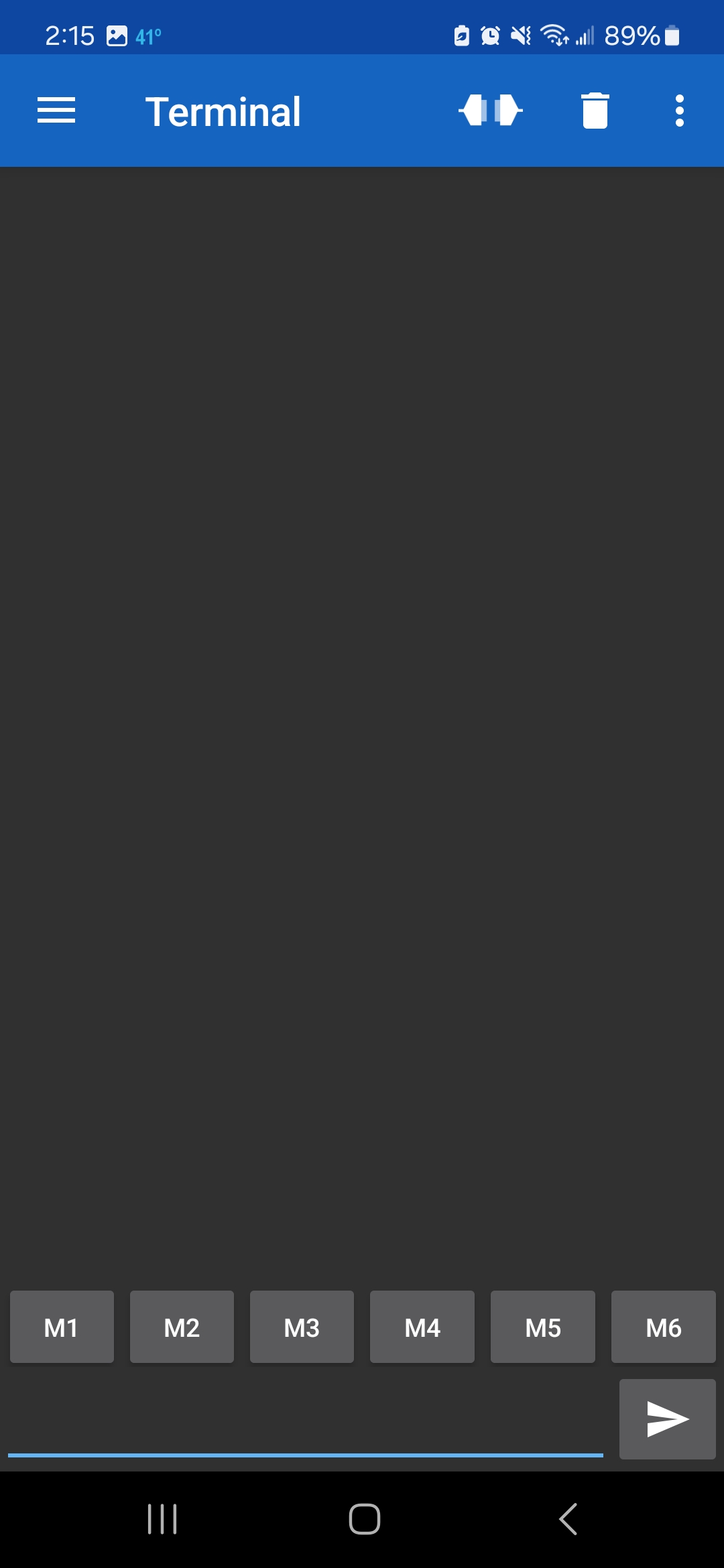Example 2 - BlueSMiRF to Smartphone
Note
Bluetooth classic (Serial Port Profile or SPP) is primarily supported. This Bluetooth protocol is supported on Android phones, most desktops, and laptops. The BlueSMiRF v2 also supports the BLE protocol, available on all Apple phones.
In this example, we will connect a BlueSMiRF v2 to a smartphone and send serial data using the Bluetooth classic protocol (also known as Serial Port Profile or SPP).
The image below shows the Serial Basic (CH340, USB-C) connected to the BlueSMiRF v2 Header using M/F jumper wires. Headers were used to easily remove and reconnect the BlueSMiRF v2 with headers.
Download the Serial Bluetooth Terminal App
Head to your smartphone's app store. In this case, we were on an Android smartphone and used Google Play Store to download the Serial Bluetooth Terminal app. This app is great for development, debugging, and general use when using the BlueSMiRF's SPP and BLE protocols.
Note
If you have a different phone OS, there are many apps like the Serial Bluetooth Terminal available for different smartphones. Just do a search in your app store.
Pair the BlueSMiRF v2 with your Smartphone
Once downloaded, turn on your Bluetooth and open your Bluetooth settings. Scroll down until you see the available devices. With BlueSMiRF powered up and in range, you should be able to see the device in discoverable mode listed as BlueSMiRF-ABCD, where ABCD is the last four hex digits of the Bluetooth MAC. In this case, it was BlueSMiRF-5A66.
Click on the device to begin pairing. A message will pop up asking if you want to pair with the device. At this point, select "Pair."
Scroll up to your Paired devices and look for the BlueSMiRF to verify that it has paired with your phone.
Sending Characters Between a BlueSMiRF and Smartphone
Open the Serial Bluetooth Terminal app.
Click on the connect icon to the left of the trash can icon. If all is well, you will get a message indicating that the BlueSMiRF is connected.
Open a serial terminal, and connect to the BlueSMiRF at 115200 baud. In this case, it was connected to COM13. Start typing characters in the serial terminal. You should see them in the Serial Bluetooth Terminal app!
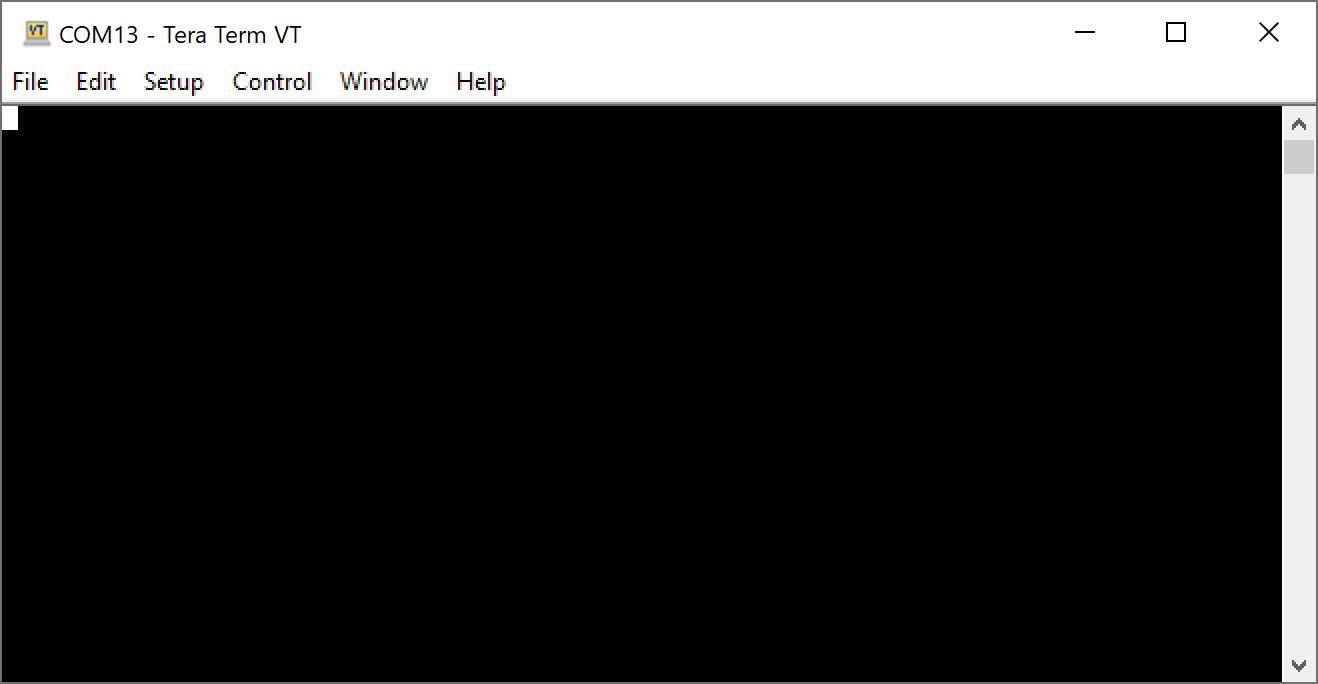 |
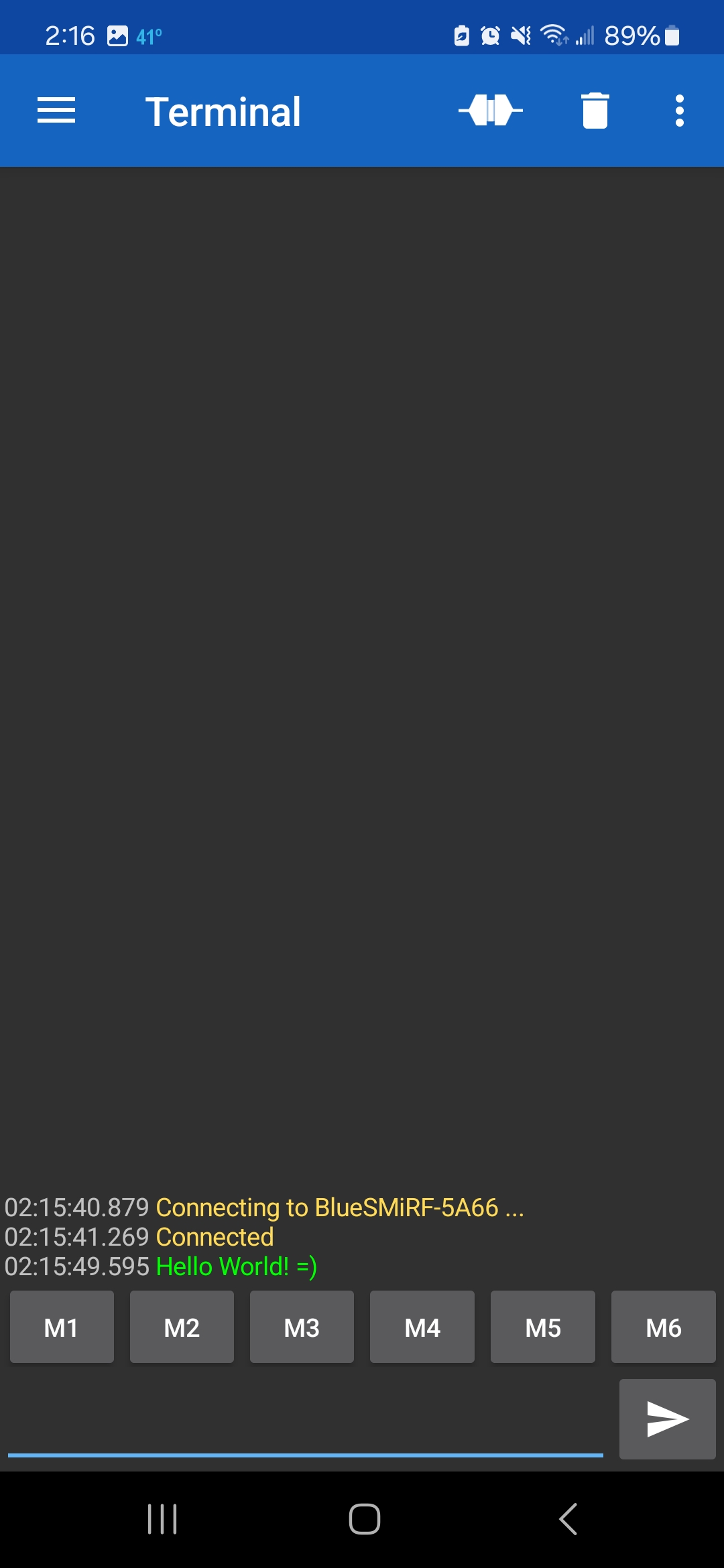 |
| Serial Terminal Connected to BlueSMiRF v2 | Receiving Characters through the Serial Bluetooth Terminal |
Type a message and send them using the Serial Bluetooth Terminal app. You should see the message in the serial terminal!
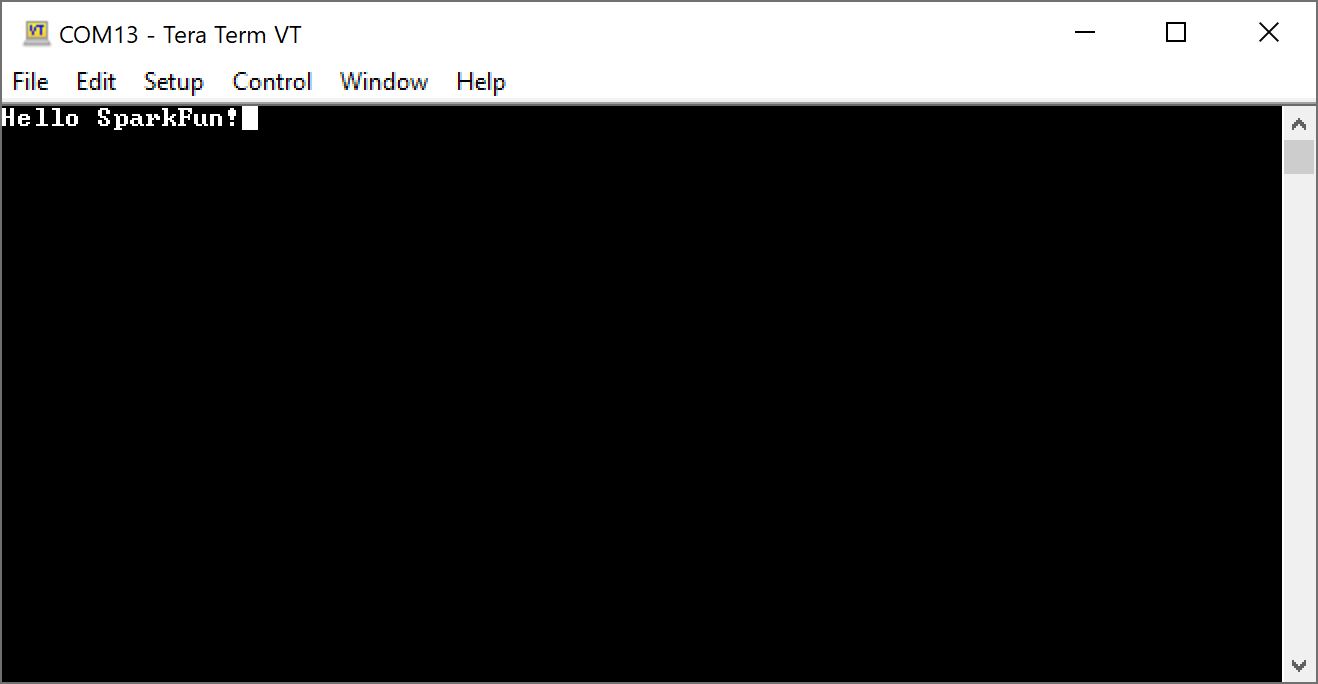 |
 |
| Receiving Characters through First Serial Terminal | Sending Characters through Serial Bluetooth Terminal |
Sending serial data between the BlueSMiRF and smartphone using the Serial Bluetooth Terminal app is only the start! For example, you can use BlueSMiRF v2 and a smartphone to send/receive correction data to/from a high precision GNSS module. Try looking at the following methods to send data between the BlueSMiRF v2 and a smartphone. Just make sure to adjust the baud rate of the BlueSMiRF to match the high precision GNSS module's baud rate (for the u-blox modules, the correction port's default is typically set to 38400 baud). These are only a few ways to connect a high precision GNSS module to your smartphone's GNSS app to achieve an RTK Fixed Mode.