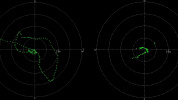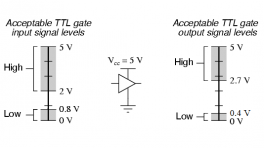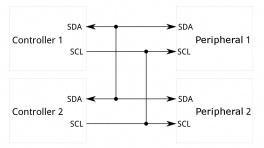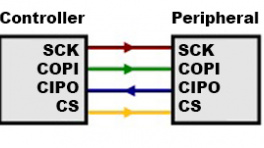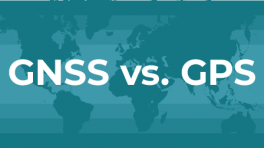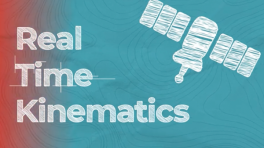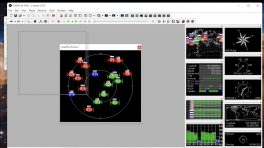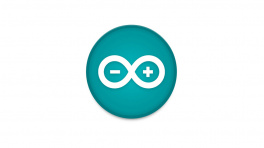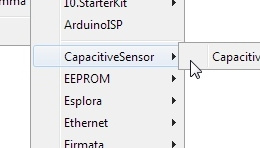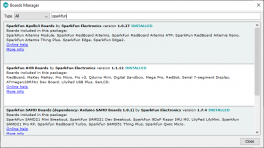Introduction
-
SparkFun Quadband GNSS RTK Breakout - LG290P (Qwiic)
SKU: GPS-26620


-
The SparkFun Quadband GNSS RTK Breakout - LG290P (Qwiic) features the Quectel LG290P GNSS module. The board's dimensions, pin layout, and connectors are exactly the same as our very popular SparkFun GPS-RTK-SMA Breakout - ZED-F9P (Qwiic); and can be used as a drop-in replacement. The board also accommodates users with a diverse choice of interfaces including UART, SPI3, and I2C3.
The LG290P module is a quad-band, multi-constellation, high-precision, RTK GNSS receiver. The module is capable of simultaneously receiving signals from the
L1,L2,L5, andL6/E6frequency bands of the GPS, GLONASS, Galileo, BDS, QZSS, and NavIC GNSS constellations. In addition, the module supports SBAS augmentation systems (WASS, EGNOS, BDSBAS, MSAS, GAGAN, and SDCM), PPP services1 (BDS PPP-B2b, QZSS CLAS, MADOCA-PPP, and Galileo HAS), and RTK corrections for precision navigation with a fast convergence time and reliable performance.The built-in NIC anti-jamming unit provides professional-grade interference signal detection and elimination algorithms, which effectively mitigate against multiple narrow-band interference sources and significantly improves the signal reception performance in complex electromagnetic environments. Additionally, the embedded algorithms ensure reliable positioning in complex scenarios such as urban environments and deep tree cover.
With its performance advantages of high-precision and low power consumption, this board is an ideal choice for high-precision navigation applications, such as intelligent robots, UAVs, precision agriculture, mining, surveying, and autonomous navigation.
Features Under Development
- I2C/SPI - Currently, only the UART interface is supported by the module.
- PPP Services - Corrections for some of the PPP services have not been implemented.
Required Materials
To get started, users will need a few items. Some users may already have a few of these items, feel free to adjust accordingly.
- Computer with an operating system (OS) that is compatible with all the software installation requirements
- USB 3.1 Cable A to C - 3 Foot - Used to interface with the SparkFun Quadband GNSS RTK Breakout - LG290P (Qwiic) (1)
- SparkFun Quadband GNSS RTK Breakout - LG290P (Qwiic)
- GNSS Multi-Band L1/L2/L5 Surveying Antenna
- If your computer doesn't have a USB-A slot, then choose an appropriate cable or adapter.
GNSS Antennas & Accessories
For the best performance, we recommend users choose an active, multi-band GNSS antenna and utilize a low-loss cable. For additional options, please check out the GPS Antenna category of our product catalog.
Serial Transceivers, UART Adapters, and USB Cables
To configure the UART ports that are broken out on the board, users will need a UART adapter. Once configured, the UART ports can utilize one of our RF transceivers to send/receive RTCM messages.
-
SparkFun BlueSMiRF v2 - Headers
WRL-23287 -
SparkFun BlueSMiRF v2
WRL-24113 -
SiK Telemetry Radio V3 - 915MHz, 100mW
WRL-19032 -
SparkFun LoRaSerial Kit - 915MHz (Enclosed)
WRL-20029 -
JST-GHR-04V to JST-GHR-06V Cable - 1.25mm pitch
CAB-17239 -
GHR-04V-S to GHR-06V-S Cable - 100mm
CAB-17854 -
Breadboard to JST-GHR-06V Cable - 6-Pin x 1.25mm Pitch (For LoRaSerial)
CAB-23353 -
Breadboard to JST-GHR-06V Cable - 6-Pin x 1.25mm Pitch
CAB-18079 -
Breadboard to JST-GHR-04V Cable - 4-Pin x 1.25mm Pitch
CAB-17240
Headers and Wiring
To add headers or wiring, users will need soldering equipment and headers/wires.
New to soldering?
Check out our How to Solder: Through-Hole Soldering tutorial for a quick introduction!
Qwiic Devices and Cables
Our Qwiic connect system is a simple solution for daisy chaining I2C devices without the hassle of soldering or checking wire connections. Check out other Qwiic devices from our catalog.
What is Qwiic?
The Qwiic connect system is a solderless, polarized connection system that allows users to seamlessly daisy chain I2C boards together. Play the video, to learn more about the Qwiic connect system or click on the banner above to learn more about Qwiic products.

Features of the Qwiic System


Qwiic cables (4-pin JST) plug easily from development boards to sensors, shields, accessory boards and more, making easy work of setting up a new prototype.


There's no need to worry about accidentally swapping the SDA and SCL wires on your breadboard. The Qwiic connector is polarized so you know you’ll have it wired correctly every time.
The part numbers for the PCB connector is SM04B-SRSS (Datasheet) and the mating connector on the cables is SHR04V-S-B; or an equivalent 1mm pitch, 4-pin JST connection.


It’s time to leverage the power of the I2C bus! Most Qwiic boards will have two or more connectors on them, allowing multiple devices to be connected.
Jumper Modification
To modify the jumpers, users will need soldering equipment and/or a hobby knife.
New to jumper pads?
Check out our Jumper Pads and PCB Traces Tutorial for a quick introduction!
Suggested Reading
As a more sophisticated product, we will skip over the more fundamental tutorials (i.e. Ohm's Law and What is Electricity?). However, below are a few tutorials that may help users familiarize themselves with various aspects of the board.
Tip
Check out the www.gps.gov website to learn more about the U.S.-owned Global Positioning System (GPS) and the Global Navigation Satellite Systems (GNSS) of other countries.
Related Blog Posts
Additionally, users may be interested in these blog post articles on GNSS technologies:
Hardware Overview
Design Files
The SparkFun LG290P Quadband GNSS RTK breakout board's dimensions, pin layout, and connectors are exactly the same as our very popular SparkFun GPS-RTK-SMA Breakout - ZED-F9P (Qwiic); and can be used as a drop-in replacement. The board features three UART ports, which are accessible through the USB-C connector, BlueSMiRF (6-pin PTH) header , and 4-pin locking JST connector. Users can also interface with the board through the 24 PTH pins that are broken out around the edge of the board. For the GNSS antenna, an SMA antenna connector is provided on the edge of the board; additionally, there are also SMD pads for another (RP-)SMA connector to output a PPS signal. We also provide two 4-pin JST Qwiic connectors for future use, when the I2C feature becomes available for the GNSS module.
-
Design Files
- Schematic
- KiCad Files
- STEP File
- Board Dimensions:
- 1.70" x 1.70" (43.2mm x 43.2mm)
- Four mounting holes:
- 4-40 screw compatible
-

Dimensions of the Quad-band GNSS RTK breakout board. Need more measurements?
For more information about the board's dimensions, users can download the KiCad files for this board. These files can be opened in KiCad and additional measurements can be made with the measuring tool.
KiCad - Free Download!
KiCad is free, open-source CAD program for electronics. Click on the button below to download their software. (*Users can find out more information about KiCad from their website.)
Measuring Tool
This video demonstrates how to utilize the dimensions tool in KiCad, to include additional measurements:

USB-C Connector
The USB connector is provided to power and communicate with the LG290P GNSS receiver. For most users, it will be the primary method for interfacing with the LG290P.
USB-C connector on the Quad-band GNSS RTK breakout board.
CH342 Dual UART Converter
The CH342 serial-to-USB converter allows users to interface with the UART1 port of the LG290P GNSS module through the USB-C connector. Although the CH342 provides a dual-channel UART interface, only a single channel is utilized to communicate with the LG290P GNSS module. To utilize the CH342, users may need to install a USB driver, which can be downloaded from the manufacturer website.
Once the USB driver is installed:
- Two virtual
COMports will be emulated, which can be used as standardCOMports to access the receiver. - Users should select
COMport with the lower enumeration or the one labeled asChannel A.
Tip - USB Drivers
Linux
A USB driver is not required for Linux based operating systems.
Power
The Quad-band GNSS RTK breakout board only requires 3.3V to power the board's primary components. The simplest method to power the board is through the USB-C connector. Alternatively, the board can also be powered through the other connectors and PTH pins.
Quad-band GNSS RTK breakout board's power connections.
Below, is a general summary of the power circuitry for the board:
5V- The voltage from the USB-C connector, usually 5V.- Can be utilized as the primary power source for the entire board.
3V3- 3.3V power rail, which powers the LG290P GNSS module, backup battery, and the power LED.- Power can also be distributed to/from any of the
3V3PTH pins or JST connectors (Qwiic orUART3).- For power that is supplied through these connections, the LG290P requires a supply voltage of 3.15–3.45V.
- A regulated 3.3V is supplied by the RT9080, when powered from the
5VPTH pin or USB connector- Input Voltage Range: 3.0 to 5.5V
- The RT9080 LDO regulator can source up to 600mA.
- Power can also be distributed to/from any of the
3V3_EN- Controls the power output form the RT9080 voltage regulator.- By default, the pin is pulled-up to 5V and to enable the RT9080 output voltage.
GND- The common ground or the 0V reference for the voltage supplies.
Info
For more details, users can reference the schematic and the datasheets of the individual components on the board.
-
Power Consumption
The power consumption of the LG290P GNSS module depends on the GNSS signals enabled and the positioning mode.
Current Consumption:
- Acquisition: 91mA (300.3mW)
- Tracking: 91mA (300.3mW)
- Backup Mode: 12μA (39.6mW)
-
Backup Battery
While charged, the backup battery allows the GNSS module to hot/warm start with valid ephemeris data (time and GNSS orbital trajectories) that was stored.
Time to First Fix:
- Cold Start: 28s
- Warm Start: 28s
- Hot Start: 1.7s
LG290P GNSS
The centerpiece of the Quad-band GNSS RTK breakout board, is the LG290P GNSS module from Quectel. The LG290P is a low-power, multi-band, multi-constellation GNSS receiver capable of delivering centimeter-level precision at high update rates. The built-in NIC anti-jamming unit provides professional-grade interference signal detection and elimination algorithms, which effectively mitigate against multiple narrow-band interference sources and significantly improves the signal reception performance in complex electromagnetic environments. With its performance advantages of high-precision and power consumption, this board is an ideal choice for high-precision navigation applications, such as intelligent robots, UAVs, precision agriculture, mining, surveying, and autonomous navigation.
General Features
- Supply Voltage: 3.15–3.45V
- Tracking Channels: 1040
- Concurrent signal reception: 5 + QZSS
L1,L2,L5,E6frequency bands
- Sensitivity:
- Acquisition: -146dBm
- Tracking: -160dBm
- Reacquisition: -155dBm
- Antenna Power: External or Internal
- GNSS Constellations and SBAS Systems:
- USA: GPS + WASS
- Russia: GLONASS + SDCM
- EU: Galileo + EGNOS
- China: BDS + BDSDAS
- Japan: QZSS + MSAS
- India: NavIC + GAGAN
- Accuracy of 1PPS Signal: 5ns (RMS)
- Update Rate:
- Default: 10Hz
- Max: 20Hz
- Time to First Fix (without AGNSS):
- Cold Start: 28s
- Warm Start: 28s
- Hot Start: 1.7s
- RTK Convergence Time: 5s
- Dynamic Performance:
- Maximum Altitude: 10000m
- Maximum Velocity: 490m/s
- Maximum Acceleration: 4g
- Built-in NIC anti-jamming unit
- Interfaces
- Operating temperature: -40°C to +85°C
- Footprint: 12.2mm × 16mm × 2.6mm
- Weight: ~0.9g
Supported Frequency Bands
The LG290P modules are multi-band, multi-constellation GNSS receivers. Below, is a chart illustrating the frequency bands utilized by all the global navigation satellite systems; along with a list of the frequency bands and GNSS systems supported by the LG290P GNSS module.
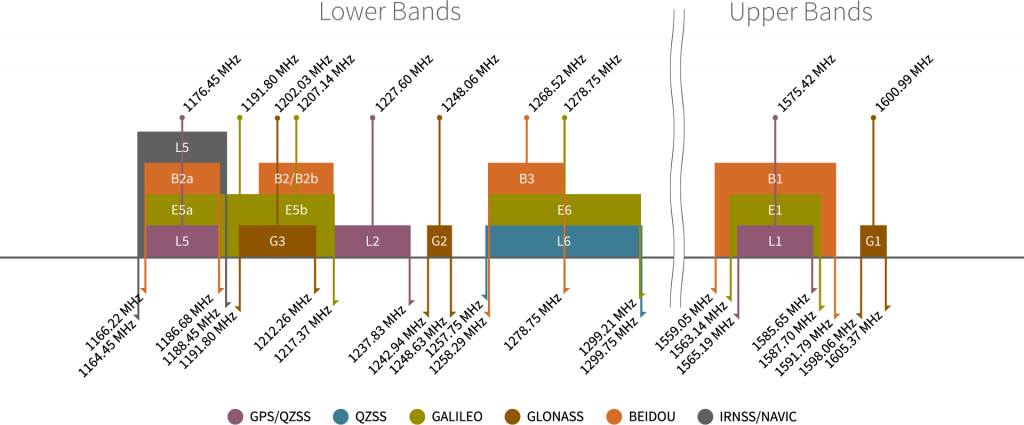
Supported Frequency Bands:
Supported GNSS Constellations:
- GPS (USA)
- GLONASS (Russia)
- Galileo (EU)
- BDS (China)
- QZSS (Japan)
- NavIC (India)
Supported SBAS Systems:
- WASS (USA)
- SDCM (Russia)
- EGNOS (EU)
- BDSBAS (China)
- MSAS (Japan)
- GAGAN (India)
Info
For a comparison of the frequency bands supported by the LG290P GNSS modules, refer to sections 1.2, 1.5, and 1.6 of the hardware design manual.
What are Frequency Bands?
A frequency band is a section of the electromagnetic spectrum, usually denoted by the range of its upper and lower limits. In the radio spectrum, these frequency bands are usually regulated by region, often through a government entity. This regulation prevents the interference of RF communication; and often includes major penalties for any interference with critical infrastructure systems and emergency services.

However, if the various GNSS constellations share similar frequency bands, then how do they avoid interfering with one another? Without going too far into detail, the image above helps illustrate some of the characteristics, specific to the frequency bands of each system. With these characteristics in mind, along with other factors, the chart can help users to visualize how multiple GNSS constellations might co-exist with each other.
For more information, users may find these articles of interest:
GNSS Accuracy
The accuracy of the position reported from the LG290P GNSS module, can be improved based upon the correction method being employed. Currently, RTK corrections provide the highest level of accuracy; however, users should be aware of certain limitations of the system:
- RTK technique requires real-time correction data from a reference station or network of base stations.
- RTK corrections usually come from RTCM messages that are signal specific (i.e. an RTK network may only provide corrections for specific signals; only
E5band notE5a).
- RTK corrections usually come from RTCM messages that are signal specific (i.e. an RTK network may only provide corrections for specific signals; only
- The range of the base stations will vary based upon the method used to transmit the correction data.
- The reliability of RTK corrections are inherently reduced in multipath environments.
| Correction Method | Horizontal | Vertical | Velocity |
|---|---|---|---|
| Standalone | 0.7m ~2.3' |
2.5m ~8.2' |
3cm/s (0.108kph) ~1.2in/s (0.067mph) |
| RTK | 0.8cm (+1ppm) ~0.3" |
1.5cm (+1ppm) ~.6" |
Peripherals and I/O Pins
The LG290P GNSS features several peripheral interfaces and I/O pins. Some of these are broken out as pins on the Quad-band GNSS RTK breakout board; whereas, others are broken out to their specific interface (i.e. USB connector, JST connector, etc.). Additionally, some of their connections are tied to other components on the board.
The LG290P GNSS has three UART ports, which can be operated and configured separately.
Default Configuration
By default, the UART ports are configured with the following settings:
- Logic Level: 3.3V
- Baudrate: 460800bps
- Data Bits: 8
- Parity: No
- Stop Bits: 1
- Flow Control: None
- Protocols:
NMEA 0183RTCM 3.x
Pin Connections
When connecting to the board's UART pins to another device, the pins should be connected based upon the flow of their data.
| Board | RX | TX | GND |
|---|---|---|---|
| UART Device | TX | RX | GND |
UART1 can only be accessed from the USB-C connector, through the CH342 serial-to-USB converter. For Windows and MacOS computers (1), a USB driver must be installed in order to communicate with the LG290P module through the CH342 converter. Once the USB driver is installed:
- Two virtual
COMports are emulated, which can be used as standardCOMports to access the receiver. - Users should select
COMport with the lower enumeration or listed asChannel A.
- On Linux, the standard Linux CDC-ACM driver is suitable.
UART2 is available through the breakout PTH pins or the BlueSMiRF header pins. The pin layout of the BlueSMiRF header is pin compatible with many of our serial devices (i.e. UART adapters, serial data loggers, BlueSMiRF transceivers).
UART3 is available through the breakout PTH pins or the locking JST connector. The pin layout of the 4-pin locking JST connector is compatible with many of our serial radios and adapter cables.
UART Protocols
UART Protocols
By default, these UART ports are configured to transmit and receive NMEA 0183 and/or RTCM 3.x messages. These messages are generally used for transmitting PNT data; and providing or receiving RTK corrections, respectively. Quectel also implements a system of proprietary messages (PQTM) for users to configure the LG290P that follows a data format similar to the NMEA protocol. The expected structure of these proprietary messages is shown below:

NMEA protocol.
A full list of compatible NMEA 0183 v4.11 messages, is provided in section 2.2. Standard Messages of the GNSS Protocol Specification manual. This protocol is used for outputting GNSS data, as detailed by the National Marine Electronics Association organization.
List of Standard NMEA Messages
| Message | Type Mode | Message Description |
|---|---|---|
| RMC | Output | Recommended Minimum Specific GNSS Data |
| GGA | Output | Global Positioning System Fix Data |
| GSV | Output | GNSS Satellites in View |
| GSA | Output | GNSS DOP and Active Satellites |
| VTG | Output | Course Over Ground & Ground Speed |
| GLL | Output | Geographic Position – Latitude/Longitude |
A full list of PQTM messages (proprietary NMEA messages defined by Quectel) supported by LG290P, is provided in section 2.3. PQTM Messages of the GNSS Protocol Specification manual. This protocol is used to configure or read the settings for the LG290P GNSS module.
List of Proprietary Quectel Messages
| Message | Type Mode | Message Description |
|---|---|---|
| PQTMVER | Output | Outputs the firmware version |
| PQTMCOLD | Input | Performs a cold start |
| PQTMWARM | Input | Performs a warm start |
| PQTMHOT | Input | Performs a hot start |
| PQTMSRR | Input | Performs a system reset and reboots the receiver |
| PQTMUNIQID | Output | Queries the module unique ID |
| PQTMSAVEPAR | Input | Saves the configurations into NVM |
| PQTMRESTOREPAR | Input | Restores the parameters configured by all commands to their default values |
| PQTMVERNO | Output | Queries the firmware version |
| PQTMCFGUART | Input/Output | Sets/gets the UART interface |
| PQTMCFGPPS | Input/Output | Sets/gets the PPS feature |
| PQTMCFGPROT | Input/Output | Sets/gets the input and output protocol for a specified port |
| PQTMCFGNMEADP | Input/Output | Sets/gets the decimal places of standard NMEA messages |
| PQTMEPE | Output | Outputs the estimated position error |
| PQTMCFGMSGRATE | Input/Output | Sets/gets the message output rate on the current interface |
| PQTMVEL | Output | Outputs the velocity information |
| PQTMCFGGEOFENCE | Input/Output | Sets/gets geofence feature |
| PQTMGEOFENCESTATUS | Output | Outputs the geofence status |
| PQTMGNSSSTART | Input | Starts GNSS engine |
| PQTMGNSSSTOP | Input | Stops GNSS engine |
| PQTMTXT | Output | Outputs short text messages |
| PQTMCFGSVIN | Input/Output | Sets/gets the Survey-in feature |
| PQTMSVINSTATUS | Output | Outputs the Survey-in status |
| PQTMPVT | Output | Outputs the PVT (GNSS only) result |
| PQTMCFGRCVRMODE | Input/Output | Sets/gets the receiver working mode |
| PQTMDEBUGON | Input | Enables debug log output |
| PQTMDEBUGOFF | Input | Disables debug log output |
| PQTMCFGFIXRATE | Input/Output | Sets/gets the fix interval |
| PQTMCFGRTK | Input/Output | Sets/gets the RTK mode |
| PQTMCFGCNST | Input/Output | Sets/gets the constellation configuration |
| PQTMDOP | Output | Outputs dilution of precision |
| PQTMPL | Output | Outputs protection level information |
| PQTMCFGODO | Input/Output | Sets/gets the odometer feature |
| PQTMRESETODO | Input | Resets the accumulated distance recorded by the odometer |
| PQTMODO | Output | Outputs the odometer information |
| PQTMCFGSIGNAL | Input/Output | Sets/gets GNSS signal mask |
| PQTMCFGSAT | Input/Output | Sets/gets GNSS satellite mask |
| PQTMCFGRSID | Input/Output | Sets/gets the reference station ID |
| PQTMCFGRTCM | Input/Output | Sets/gets RTCM |
A full list of compatible RTCM v3 messages, is provided in section 3. RTCM Protocol of the GNSS Protocol Specification manual. This protocol is used for transferring GNSS raw measurement data, as detailed by the Radio Technical Commission for Maritime Services organization.
List of Supported RTCMv3 (MSM) Messages
| Message | Type Mode | Message Description |
|---|---|---|
| 1005 | Input/Output | Stationary RTK Reference Station ARP |
| 1006 | Input/Output | Stationary RTK Reference Station ARP with height |
| 1019 | Input/Output | GPS Ephemerides |
| 1020 | Input/Output | GLONASS Ephemerides |
| 1041 | Input/Output | NavIC/IRNSS Ephemerides |
| 1042 | Input/Output | BDS Satellite Ephemeris Data |
| 1044 | Input/Output | QZSS Ephemerides |
| 1046 | Input/Output | Galileo I/NAV Satellite Ephemeris Data |
| 1073 | Input/Output | GPS MSM3 |
| 1074 | Input/Output | GPS MSM4 |
| 1075 | Input/Output | GPS MSM5 |
| 1076 | Input/Output | GPS MSM6 |
| 1077 | Input/Output | GPS MSM7 |
| 1083 | Input/Output | GLONASS MSM3 |
| 1084 | Input/Output | GLONASS MSM4 |
| 1085 | Input/Output | GLONASS MSM5 |
| 1086 | Input/Output | GLONASS MSM6 |
| 1087 | Input/Output | GLONASS MSM7 |
| 1093 | Input/Output | Galileo MSM3 |
| 1094 | Input/Output | Galileo MSM4 |
| 1095 | Input/Output | Galileo MSM5 |
| 1096 | Input/Output | Galileo MSM6 |
| 1097 | Input/Output | Galileo MSM7 |
| 1113 | Input/Output | QZSS MSM3 |
| 1114 | Input/Output | QZSS MSM4 |
| 1115 | Input/Output | QZSS MSM5 |
| 1116 | Input/Output | QZSS MSM6 |
| 1117 | Input/Output | QZSS MSM7 |
| 1123 | Input/Output | BDS MSM3 |
| 1124 | Input/Output | BDS MSM4 |
| 1125 | Input/Output | BDS MSM5 |
| 1126 | Input/Output | BDS MSM6 |
| 1127 | Input/Output | BDS MSM7 |
| 1133 | Input/Output | NavIC/IRNSS MSM3 |
| 1134 | Input/Output | NavIC/IRNSS MSM4 |
| 1135 | Input/Output | NavIC/IRNSS MSM5 |
| 1136 | Input/Output | NavIC/IRNSS MSM6 |
| 1137 | Input/Output | NavIC/IRNSS MSM7 |
From the module, the PPS output signal is a 3.3V signal output that can be access through the SMA connector and/or the PPS PTH pin. The signal is also connected to the PPS LED, which can be used as a visual indicator for its operation.

Jumpers
See the Jumpers section for more details.
- There is a jumper attached to the
PPSPTH pin. When cut, it disconnects the pin from the PPS signal. - There is a jumper attached to the
PPSLED. For low power applications, the jumper can be cut to disable thePPSLED.
Use Case
- Users could use this signal in conjunction with the event pins to synchronize two modules with each other.
- Users could use this signal to create their own Stratum 0 source for the NTP on a primary time server.
The RTK PTH pin operates as both the RTK_STAT status indicator for the RTK positioning and ANT_ON power control for the external LNA or active antenna power. The pin is also connected to the RTK LED, which can be used as a visual indicator for its operation.

In this configuration, the pin is set to a high level at startup.
- If the pin output is high, it indicates the module has entered the RTK fixed mode.
- If the pin output is low, it indicates that the module exited the RTK fixed mode.
- If the pin outputs an alternating pin level, it indicates that the module received the correct RTCM data and did not enter the RTK fixed mode.
In this configuration, the pin is used to control the external LNA or active antenna power supply.
- When the pin is high, the antenna is powered.
- When the pin is low, the antenna is not powered.
Jumpers
See the Jumpers section for more details.
- There is a jumper attached to the
RTKLED. For low power applications, the jumper can be cut to disable theRTKLED.
SMA Connectors
While there are two SMD pads for SMA connectors, only the antenna's SMA connector is populated on the Quad-band GNSS RTK breakout board. The Antenna L1/2/5/6 connector is an input for the GNSS antenna. Whereas, the PPS SMD pad provides a output for the PPS timing signal.
The SMD pads to add an SMA connector for the PPS output from the Quad-band GNSS RTK breakout board.
Antenna Specifications
- Passive antennas are not recommended for the LG290P GNSS module.
- To mitigate the impact of out-of-band signals, utilize an active antenna whose SAW filter is placed in front of the LNA in the internal framework.
- DO NOT select and antenna with the LNA placed in the front.
- There is no need to inject an external DC voltage into the SMA connector for the GNSS antenna. Power is already provided from the LG290P module for the LNA of an active antenna.
JST Connector
The Quad-band GNSS RTK breakout features a 4-pin JST GH connector, which is polarized and locking. Users can access the pins of the UART3 port, through the JST connector with our breadboard cable(1) or through the PTH pins. The pin layout of the JST connector is compatible with many of our serial radios and adapter cables.
The JST connector on the Quad-band GNSS RTK breakout board.
Pin Connections
Pin Connections
When connecting the Quad-band GNSS RTK breakout board to other products, users need to be aware of the pin connections between the devices.
| Pin Number |
1 (Left Side) |
2 | 3 | 4 |
|---|---|---|---|---|
| Label | VCC | TX3 | RX3 | GND |
| Function |
Voltage Output - Default: 3.3V - Selectable: 3.3V or 5V |
UART3 - Receive |
UART3 - Transmit |
Ground |
When connecting the Quad-band GNSS RTK breakout board to our radios, the pin connections should follow the table below. If the flow control is not enabled, the only the RX, TX, and GND pins are utilized.
| Board | RX | TX | GND |
|---|---|---|---|
| Radio | TX | RX | GND |
As documented in the LoRaSerial product manual, the pin connections between a host system (i.e. Quad-band GNSS RTK breakout board) and the LoRaSerial Kit radio is outlined in the image below.
BlueSMiRF Header
The Quad-band GNSS RTK breakout features a 6-pin BlueSMiRF PTH header for UART2. The pin layout of which, is compatible with many of our serial devices (i.e. UART adapters, serial data loggers, BlueSMiRF transceivers).
The 6-pin BlueSMiRF PTH header on the Quad-band GNSS RTK breakout board.
Pin Connections
Pin Connections
When connecting the Quad-band GNSS RTK breakout board to other products, users need to be aware of the pin connections between the devices.
| Pin Number |
1 (Left Side) |
2 | 3 | 4 | 5 | 6 |
|---|---|---|---|---|---|---|
| Label | TX2 | RX2 | 3V3 | GND | ||
| Function | UART2 - Receive |
UART2 - Transmit |
3.3V | Ground |
Status LEDs
There are three status LEDs on the Quad-band GNSS RTK breakout board:
PWR- Power (Red)- Turns on once 3.3V power is supplied to the board
PPS- Pulse-Per-Second (Yellow)- Indicates when there is a pulse-per-second signal (see the PPS Output section)
RTK- RTK Mode (White)- Indicates when an RTK fix has been established or when the correct RTCM data is being received (see the RTK section)
Jumpers
Never modified a jumper before?
Check out our Jumper Pads and PCB Traces tutorial for a quick introduction!
There are seven jumpers on the back of the board that can be used to easily modify the hardware connections on the board. From which, there are three jumpers that control power to the status LEDs on the board. By default, all the jumpers are connected, to power the status LEDs. For low power applications, users can cut the jumpers to disconnect power from each of the LEDs.
The jumpers on the back of the Quad-band GNSS RTK breakout board.
VSEL- This jumper can be modified to configure/disconnect theVCCpin of the 4-pin locking JST connector to/from3V3or5Vpower.BT_VCC- This jumper can be cut to disconnect the3V3BlueSMiRF header pin from the 3.3V output of the RT9080 LDO regulator.PWR- This jumper can be cut to remove power from the red, power LED.PPS- This jumper can be cut to remove power from the yellow LED, which is connected to the PPS signal.RTK- This jumper can be cut to remove power from the white LED, indicating RTK fix or operation in RTK mode.PPS-DC- This jumper can be cut to disconnect the pulse per second signal from the PTH pin.SHLD- This jumper can be cut to disconnect the shielding of the USB-C connector from theGNDplane of the board
Info
- By default, PPS signal is connected to the
PPSpin. - By default, the
VSELjumper is connected to3V3pad for a regulated 3.3V output on the 4-pin JST-GH connector. - By default, the
BT_VCCjumper provides a regulated 3.3V output to the BlueSMiRF header.
Hardware Assembly
USB Programming (UART1)
The USB connection can be utilized for serial communication and configuring the LG290P GNSS module. Users only need to connect their Quad-band GNSS RTK breakout board to a computer, using a USB-C cable.
The Quad-band GNSS RTK breakout board with USB-C cable being attached.
Default Baud Rate
The default baud rate of the UART ports on the LG290P is 460800bps.
GNSS Antenna
In order to receive GNSS signals, users will need to connect a compatible antenna. For the best performance, we recommend users choose an active, multi-band GNSS antenna and utilize a low-loss cable.
Antenna Specifications
- Passive antennas are not recommended for the LG290P GNSS module.
- To mitigate the impact of out-of-band signals, utilize an active antenna whose SAW filter is placed in front of the LNA in the internal framework.
- DO NOT select and antenna with the LNA placed in the front.
- There is no need to inject an external DC voltage into the SMA connector for the GNSS antenna. Power is already provided from the LG290P module for the LNA of an active antenna.
A GNSS antenna attached to the SMA connector on the Quad-band GNSS RTK breakout board.
JST Connector (UART3)
The JST connector on the Quad-band GNSS RTK board, breaks out the UART3 port of the LG290P GNSS module. In most circumstances, users will utilize the JST connector to interface with one of our radios to transmit or receive RTK correction data.
The Telemetry Radio v3 connected to the Quad-band GNSS RTK breakout.
When connecting the Quad-band GNSS RTK breakout board to other products, users should be aware of the pin connections between the devices. The table below, details the pin connections of the locking JST connector on the Quad-band GNSS RTK breakout board.
| Pin Number |
1 (Left Side) |
2 | 3 | 4 |
|---|---|---|---|---|
| Label | VCC | TX3 | RX3 | GND |
| Function |
Voltage Output - Default: 3.3V - 3.3V or 5V |
UART3 - Receive |
UART3 - Transmit |
Ground |
Default Baud Rate
The default baud rate of the UART ports on the LG290P is 460800bps.
Radio Transceivers
We have designed the locking JST connector to be plun-n-play with the following devices and cables. However, for the SiK Telemetry Radio v3, users should modify the VSEL jumper (1) on the back of the board to enable a 5V output on the VCC pin. Below, is a table summarizing the pin connections of the radios.
- While the SiK Telemetry Radio v3 may function with a 3.3V input, their specifications stipulate that a 5V power supply be provided.
| Pin Number |
1 (Left Side) |
2 | 3 | 4 | 5 |
6 (Right) |
|---|---|---|---|---|---|---|
| Label | 5V |
RX - SiK RXI - LoRaSerial |
TX - SiK TXO - LoRaSerial |
CTS | RTS | GND |
| Function |
Voltage Input - SiK: 5V - LoRaSerial: 3.3 to 5V (1) |
UART - Receive | UART - Transmit |
Flow Control Clear-to-Send |
Flow Control Ready-to-Send |
Ground |
Radio Pin Connections
As documented in the LoRaSerial product manual, the pin connections between a host system (i.e. Quad-band GNSS RTK breakout board) and the LoRaSerial radio is outlined in the image below.
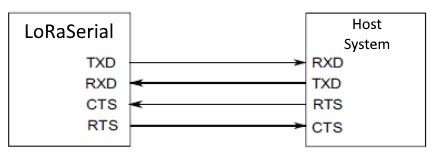
However, the flow control pins (CTS and RTS) are not available on the Quad-band GNSS RTK breakout board. Therefore, when connecting either of the radios, the pin connections should follow the table below:
| Board | RX | TX | GND |
|---|---|---|---|
| Radio | TX | RX | GND |
Radio Transceivers and Cables
Default Baud Rate
The baud rate for these radios are configured by the SERIAL_SPEED parameter. The default configuration is SERIAL_SPEED: 57600bps.
Breakout Pins
The PTH pins on the Quad-band GNSS RTK board are broken out into 0.1"-spaced pins on the outer edges of the board.
New to soldering?
If you have never soldered before or need a quick refresher, check out our How to Solder: Through-Hole Soldering guide.
BlueSMiRF Header (UART2)
The BlueSMiRF header pins on the Quad-band GNSS RTK board, breaks out the UART2 port of the LG290P GNSS module. This pin layout is perfect for connecting a serial-to-UART adapter or a transceiver for serial data, such as the BlueSMiRF Bluetooth™ serial-link.
Default Baud Rate
The default baud rate of the UART ports on the LG290P is 460800bps.
Default Baud Rate
The baud rate for the BlueSMiRF transceiver is configured by the SerialSpeed parameter. The default configuration is SerialSpeed: 115200bps.
Connecting a BlueSMiRF transceiver to a female header that was soldered to the Quad-band GNSS RTK breakout board. This will allow users to pair their board with a mobile device; and log PNT data on the mobile device and/or connect the LG290P to an NTRIP server for RTK corrections (through mobile device's cellular or WiFi connection).
Connecting a UART adapter (Serial Basic) to a male header that was soldered to the Quad-band GNSS RTK breakout board. This will allow users to configure the LG290P, when the USB connection is unavailable.

PPS SMA Connector
SMD pads are provided for the PPS output signal, where an SMA or RP-SMA connector can be soldered. This allows users to easily access the timing signal through a standardized connector, instead of the PPS PTH pin.
Soldering an SMA connector to the SMD pads of the Quad-band GNSS RTK breakout board.
Software Overview
CH342 USB Driver
The USB drivers for the CH342 USB-to-Serial converter can be downloaded from the manufacturer's website.
Linux
A USB driver is not required for Linux based operating systems.
GNSS Software
Tip
While it is not required, we highly recommend that users configure their LG290P GNSS module with the QGNSS software provided by Quectel. This is due to the unique data structure of the UART command messages, utilized to configure the LG290P module.
Windows Only
Currently, the QGNSS software is only available for Windows operating systems.
Windows, MacOS, or Linux
For users with computers that run on MacOS or Linux, we have found alternative software option for viewing the data from the NMEA messages. However, this GUI interface is currently limited to only receiving UART messages and cannot send messages to configure the LG290P module.
QGNSS Software
Windows Only
Currently, the QGNSS software is only available for Windows operating systems.
QGNSS is highly intuitive GNSS evaluation software that is easy to use, personalized, and compatible with leading Quectel technologies. The software allows users to define or apply GNSS product configurations for specific use cases. Saving, restoring, or sharing configurations between different products and users is easy. The software supports product evaluation with a choice of views to observe static and dynamic behavior of the connected a Quectel GNSS receiver.
System Requirements
Operating System: Windows
Connecting to the LG290P
In order to connect to the LG290P properly, users will need to specify the settings of the UART1 port.
Click the button to configure the UART settings.
Before users can connect to the Quad-band GNSS RTK breakout board, they will need to specify the connection settings in QGNSS. Once configured, users can select the OK button and QGNSS will automatically attempt to connect to the GNSS module.
- Select the
LG290P(03)from the drop-down menu to configure theModelof the GNSS module being connected. - Below, is a list of the default settings for
UARTports of the LG290P. These settings should be selected in theDevice Informationmenu, unless configured differently. - For the
Port, select the port with the lowest enumeration of the CH342 or the port labeled with channelAfrom the drop-down menu.
LG290P - Default Settings
The UART ports of the LG290P GNSS module will have the following default configuration:
- Baudrate: 460800bps
- Data Bits: 8
- Parity: No
- Stop Bits: 1
- Flow Control: None
Configure the LG290P
By default, the UART ports are configured to transmit and receive NMEA 0183 and/or RTCM 3.x messages. These messages are generally used for transmitting PNT data; and providing or receiving RTK corrections, respectively. Quectel also implements a system of proprietary messages (PQTM) for users to configure the LG290P, following the data format of the NMEA protocol.
Data Format - PQTM Messages
The expected structure of the data in the proprietary PQTM messages is shown below:

NMEA protocol.
<Checksum>:
- Checksum field follows the checksum delimiter character
*. - Checksum is the 8-bit exclusive OR of all characters in the sentence, including
,the field delimiter, between but not including the$and the*delimiters.
<CR> & <LF>: Carriage return; followed by a new line
- Depending on the terminal emulator, these may be options configured in the program settings.
- Otherwise, users may need to add the
\rand\ncharacters at the end of the message.
In the QGNSS software, users can click on the Advance button, at the bottom of the QConsole window, to configure the settings for the messages sent to the LG290P. Selecting NMEA and CRLF from the drop-down menu of the Checksum Type and Suffix options, will automatically calculate and append the <checksum> value, carriage return, and line follow to the end of the message entered in the Data Input field.
The settings for the messages transmitted from the QConsole.
Display the QConsole Toolbar
There is a toolbar for the QConsole, which has a bunch of tools that users may find useful. This includes, a search function, scroll-lock button, pause/clear the message feed, etc. To open/close the toolbar inside the QConsole, right-click on the mouse and select the Show Tool option from the drop-down menu or utilize the keyboard shortcut: Ctrl + Q.

Show Tool option, inside the QConsole.
Example - PQTMCFGUART Message
As an example, try utilizing the PQTMCFGUART PQTM message. Enter $PQTMCFGUART,R* into the Data Input* field of the QConsole. DOn't forget to select the NMEA and CRLF options from Advance settings menu. If entered and configured properly, the value 36 should pop up in the Checksum field of the QConsole; then, click on the button to send the message.
Once the message has been sent, keep a close watch of the messages in the console. It may help to click on the button to disable auto-scrolling, when trying to locate the message response. Additionally, the response may not appear right away, it could be appended to the end of the next data packet, as shown in the image below.

Firmware Update
In the event that users need to update the firmware on the LG290P module, please refer to the instructions in Quectel's reference manual. For the latest firmware, users should reach out to Quectel through their forum page; otherwise, we have some of the firmware releases available in one of our GitHub repositories.
Synchronization Step
In the reference manual, Step 9 instructs users to wait for a synchronization process. If users refer to an earlier section of the manual, this process requires the LG290P module to receive a SYNC_WORD1 within 500ms of powering up. Therefore, users must restart the module during the synchronization step. In the QGNSS software (+v2.1), this can be performed with the reboot button.

Tip
For previous versions of the QGNSS software, prior to initializing the firmware upgrade process, users can send the PQTMSRR message to perform a system reset and reboot the GNSS receiver. We recommend having everything pre-configured to upgrade the firmware as the module usually initializes within 5s of sending the PQTMSRR message.
PyGPSClient
As an alternative to QGNSS, for users with computers that run on MacOS or Linux (including Raspberry Pi), we recommend PyGPSClient as an option for configuring the LG290P (via proprietary NMEA sentences), viewing standard and proprietary NMEA data from the receiver and connecting to an NTRIP caster.
Resources
For additional information, users can refer to the following resources for the PyGPSClient software:
Installation
There are a variety of installation methods detailed in the GitHub repository's README.md file. However, we recommend utilizing the pip installation method.
Installation Commands
Depending on how Python is installed on the computer, one of the following commands should allow users to install the software.
System Requirements
This installation method requires an internet connection. Additionally, users may need administrative privileges (or root access sudo) for some installations.
Connecting to the LG290P
Before users can connect to the Quad-band GNSS RTK breakout board, they will need to specify the settings of the UART port in PyGPSClient. Once configured, users can select the button and PyGPSClient will automatically attempt to connect to the GNSS module. If the UART port does not appear in the Serial Port list in the PyGPSClient UI, it can be added as a user-defined port e.g. /dev/ttyAMA0.
- Below, is a list of the default settings for
UARTports of the LG290P. These settings should be selected in the configuration menu. - For the
Serial Port, select the port with the lowest enumeration of the CH342 or the port labeled with channelAfrom the drop-down menu.
LG290P - Default Settings
The UART ports of the LG290P GNSS module will have the following default configuration:
- Baudrate: 460800bps
- Data Bits: 8
- Parity: No
- Stop Bits: 1
- Flow Control: None
Terminal Emulator
Another viable option for connecting to the Quad-band GNSS RTK breakout board, is to utilize a terminal emulation program. While reading the data sent from the LG290P is relatively trivial, users will need to be more selective when choosing an emulator to configure the LG290P module on the Quad-band GNSS RTK breakout board. This is due to the unique data structure of the proprietary messages that Quectel implements to configure the LG290P (see the Configure the LG290P section, above).
Arduino IDE
Tip
For first-time users, who have never programmed before and are looking to use the Arduino IDE, we recommend beginning with the SparkFun Inventor's Kit (SIK), which is designed to help users get started programming with the Arduino IDE.
Most users may already be familiar with the Arduino IDE and its use. However, for those of you who have never heard the name Arduino before, feel free to check out the Arduino website. To get started with using the Arduino IDE, check out our tutorials below:
SparkFun LG290P Quadband RTK GNSS Arduino Library
The SparkFun LG290P Quadband RTK GNSS Arduino Library can be installed from the library manager in the Arduino IDE by searching for:
SparkFun LG290P Quadband RTK GNSS Arduino Library
Manually Download the Arduino Library
For users who would like to manually download and install the library, the *.zip file can be accessed from the GitHub repository or downloaded by clicking the button below.
Resources
Product Resources
- Product Page
- Design Files:
- QGNSS Software (v2.x)
- Component Documentation
- Hardware Repository
- SFE Product Showcase
Additional Resources
🏭 Manufacturer's Resources
Quectel also provides great resources for the LG290P GNSS module:
Troubleshooting Tips
Need Help?
If you need technical assistance or more information on a product that is not working as you expected, we recommend heading over to the SparkFun Technical Assistance page for some initial troubleshooting.
If you can't find what you need there, the SparkFun GNSS Forum is a great place to ask questions.
Account Registration Required
If this is your first visit to our forum, you'll need to create a Forum Account to post questions.

-
Feature Under Development
Support for the
L1Cfrequency band has not been implemented. -
Feature Under Development
Corrections for some of the PPP services have not been implemented.
-
Feature Under Development
Currently, only the UART interface is supported by the module. Support for the I2C and SPI interfaces are still under development.
-
Feature Under Development
The event trigger has not been implemented.