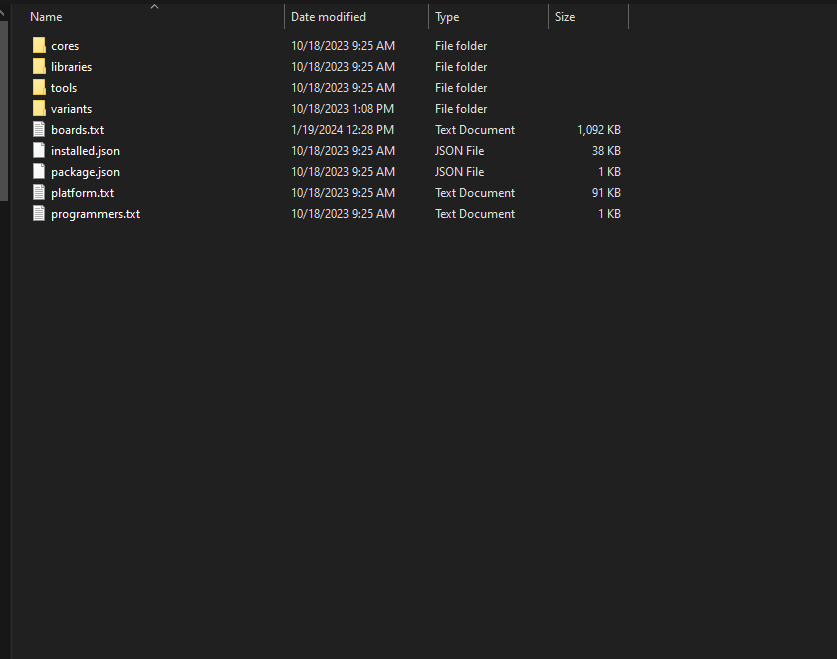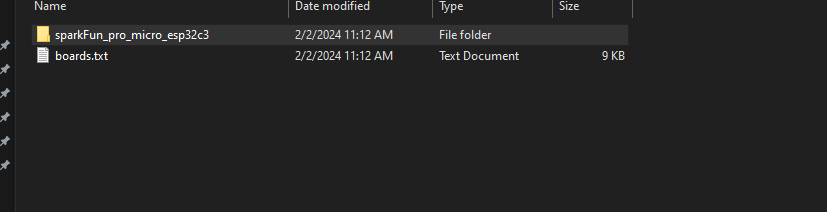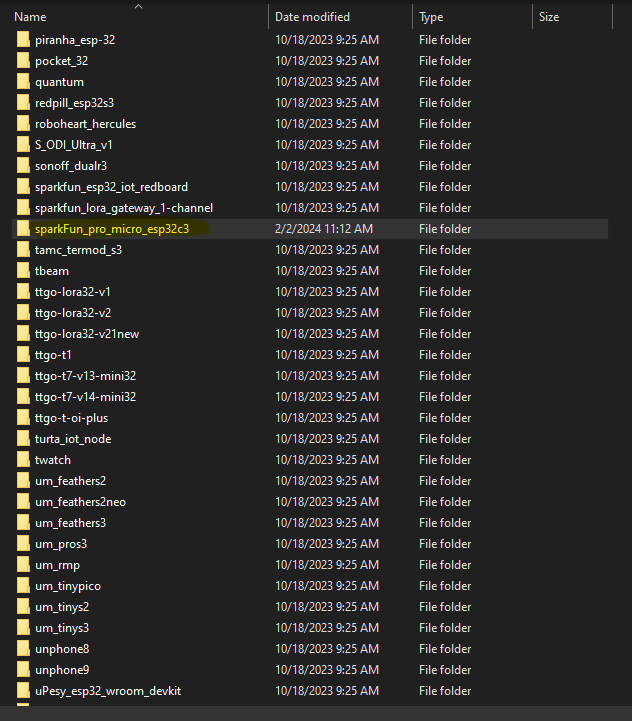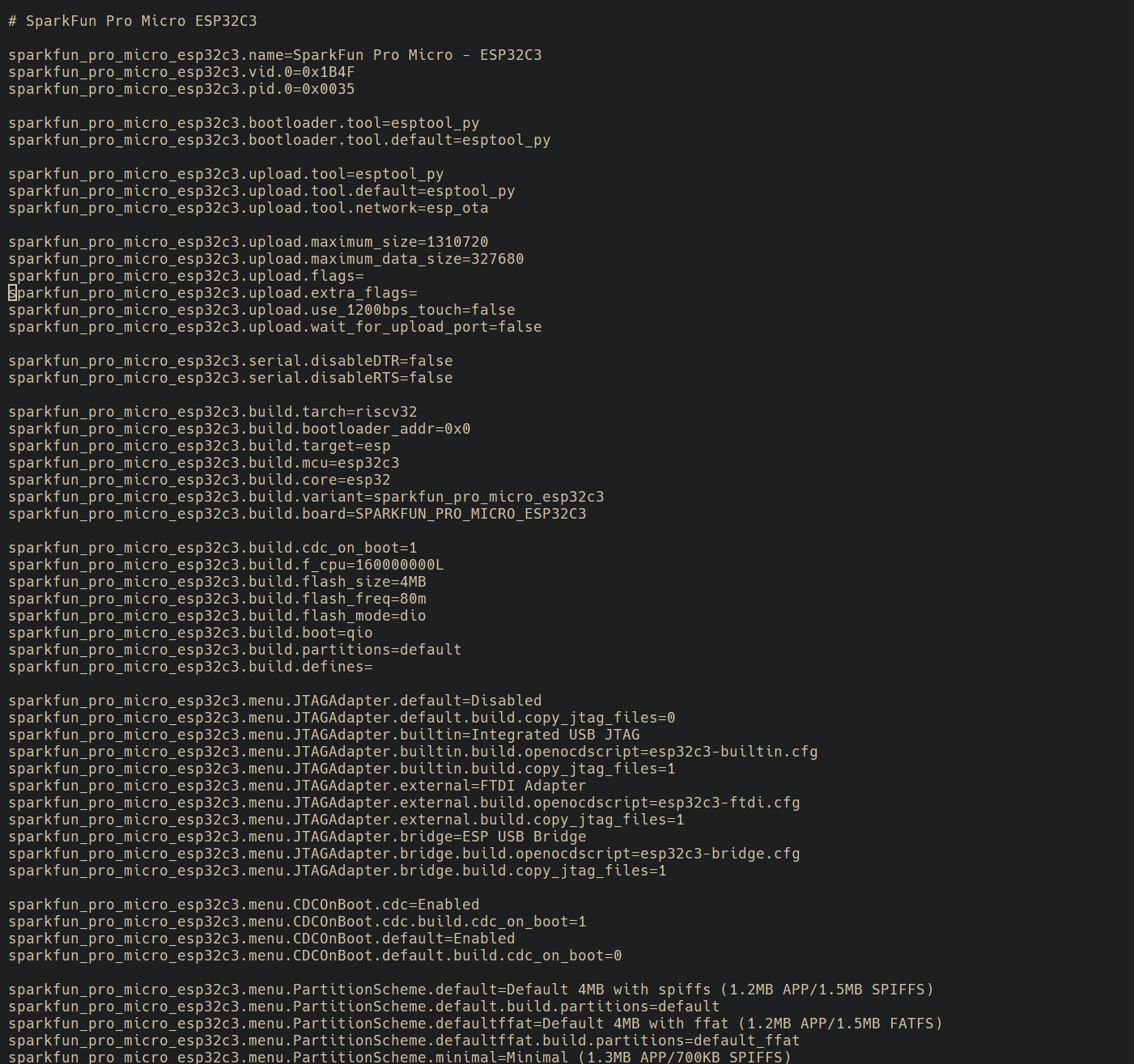Software Setup
Arduino
Arduino IDE
This example assumes you are using the latest version of the Arduino IDE on your desktop. If this is your first time using Arduino IDE and an library, please review the following tutorials.
USB-to-Serial Drivers
If you've never connected an CH340 device to your computer before, you may need to install drivers for the USB-to-serial converter. Check out our section on "How to Install CH340 Drivers" for help with the installation.
Installation (Windows)
The SparkFun Pro Micro - ESP32-C3 board files are waiting on an official release from the Espressif Arduino Core. In the meantime you can add the board files manually. There is a file included in the SparkFun_Pro_Micro-ESP32C3 Github Repository titled "Arduino_Board_Files", which contains a "Variant" folder labeled "sparkfun_pro_micro_esp32c3" and a "sparkfun_boards.txt" file. The variant file will need to be placed locaally into your machine and the contents of the "sparkfun_boards.txt" will need to be copied into the local "boards.txt" file.
All of the Espressif Arduino Core files on your local computer can be found here on a Windows 10 machine:
C:\Users\<USERNAME>\AppData\Local\Arduino15\packages\esp32\hardware\esp32
Make sure you change USERNAME to your name!
You'll see a folder located here with some version number depending on what you have installed. Within that folder there are directores that look like the following:
Core Files
Here is where we'll "install" the files for the SparkFun Pro Micro ESP32-C3. First you'll take the variant folder named "sparkfun_pro_micro_esp32c3" and drag and drop it within the "variants" folder on your local machine.
From:
SparkFun Variant file within Github Repository
To:
SparkFun Variant file within ESP32 Variants File
We're almost there. Next we're going to copy the text WITHIN the "sparkfun_boards.txt" found in the Github Repository and paste it into the "boards.txt" file within the Espressif Arduino Core on your local computer. First open the both the "boards.txt" file from you local machine and the "sparkfun_boards.txt". Now copy the entire text from the "sparkfun_boards.txt" file to the END of the "boards.txt" file.
Boards File
That's it. Now when you go to open the Arduino IDE and navigate to the esp32 core within the boards options you should see it show up there.
SparkFun Pro Micro in Arduino IDE