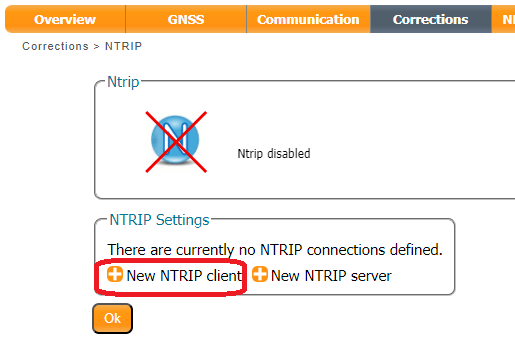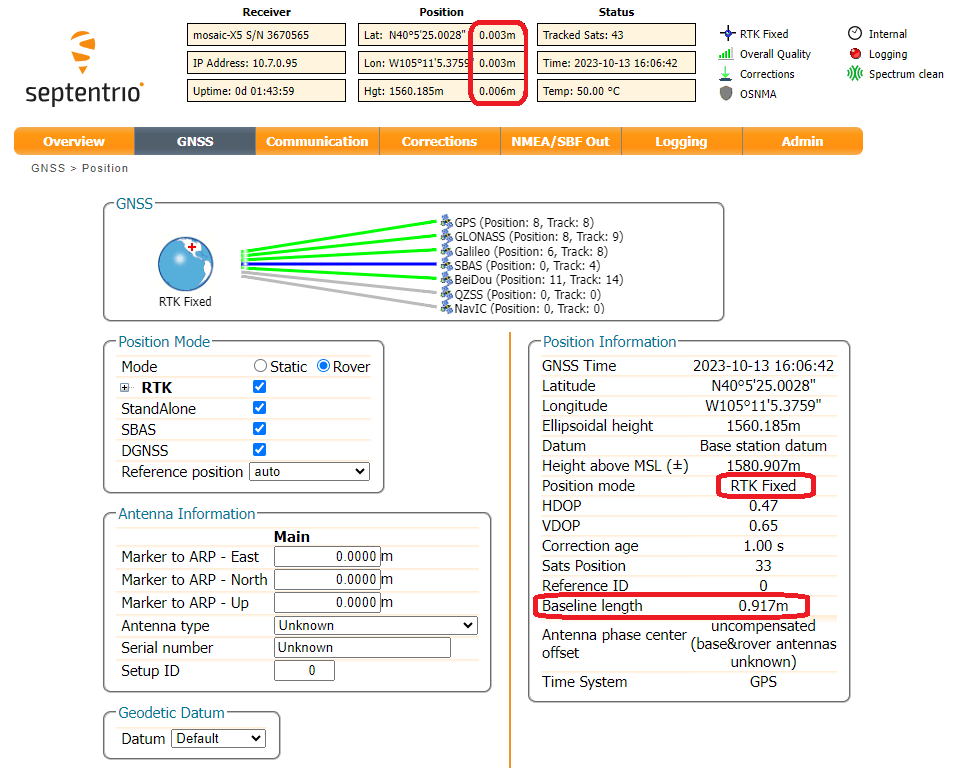NTRIP Client
Now that the Base mosaic-X5 is sending RTCM corrections to RTK2go via NTRIP, we can configure our Rover mosaic-X5 to use those corrections. We've mentioned before that the mosaic-X5 is a very clever GNSS module. We can configure it to use more than one NTRIP Caster or Correction Service. It will use the best data available to give an RTK fix. This is very handy if one of your correction sources goes offline, the mosaic-X5 will fall back to another.
The configuration process is exactly the same as we used for the Correction Service. We simply add another NTRIP Client.
In the Corrections tab, select New NTRIP client:
Enter the details of your RTK2go mount point. You don't need a password, but you do need to enter a username (email address) - a fake one is OK. The Mount point pull-down is populated after you enter the Caster and Port.
Remember to press OK after each change - and save the configuration.
All being well, you should now see two green lines for your two NTRIP correction sources:
Just for giggles, I placed the Rover and Base antennas 3' (3 feet = 0.914m) apart on the SparkFun building parapet. The Rover mosaic-X5 is showing 3mm horizontal accuracy and a Base-Rover baseline length of 0.917m. I am very happy with that!
If you want to temporarily disable an NTRIP client, click the Edit NTRIP settings icon and then set the Mode to off. If you have two clients configured, this allows you to disable one and use the corrections from the other.