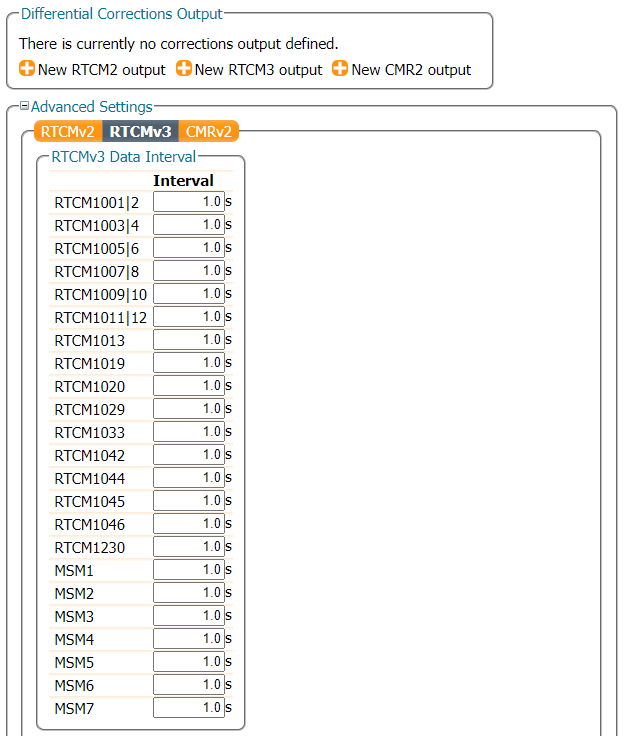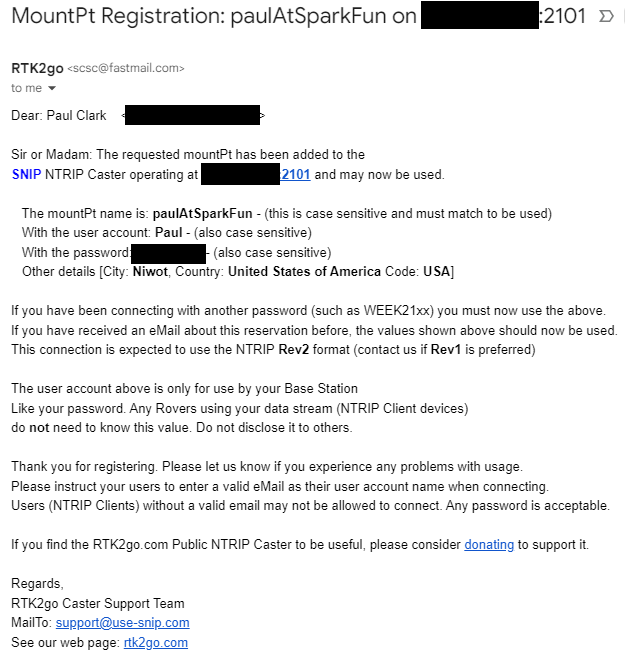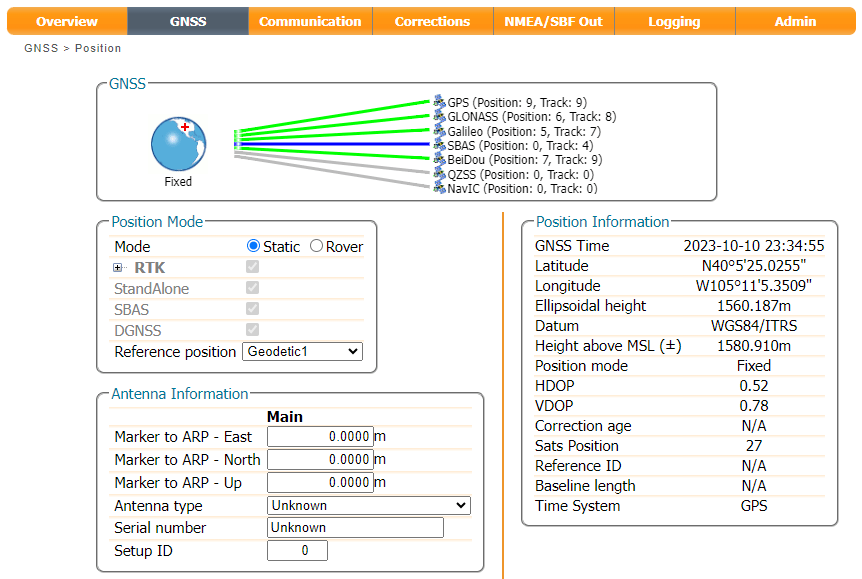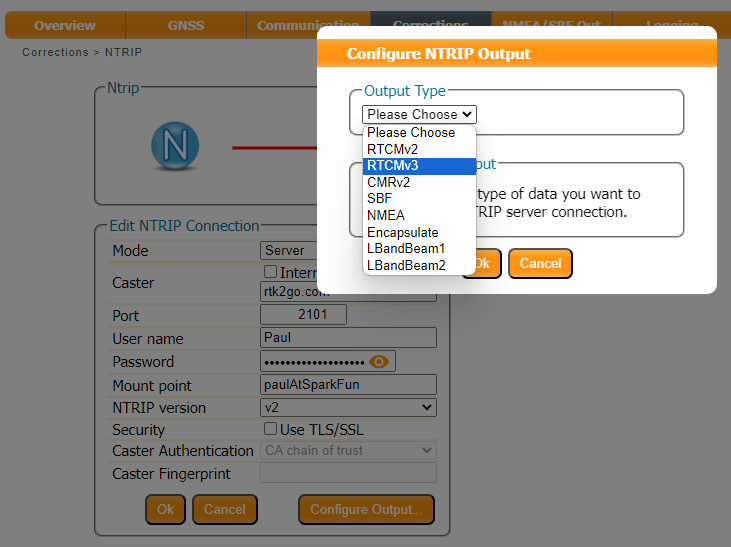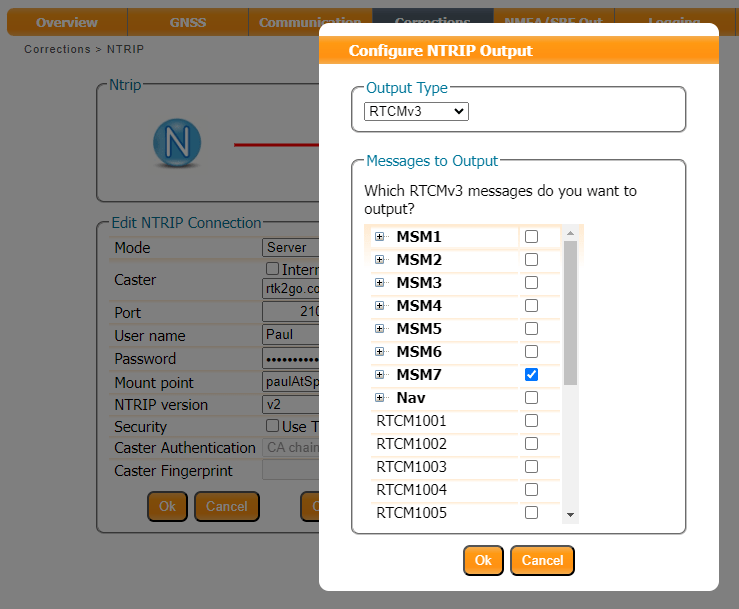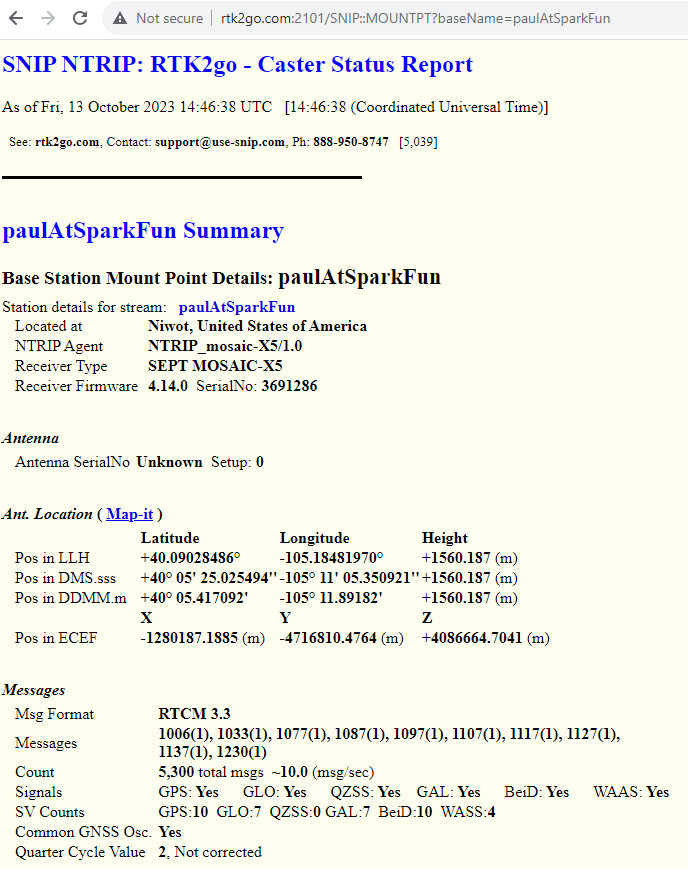NTRIP Server
Now we know the Base's antenna position accurately, we can generate and share RTK corrections in a number of ways. The mosaic-X5 is a very clever module and is able to share corrections through an NTRIP Caster, or direct using Serial, USB, or an IP connection. For example, here are the output options available for RTCMv3:
In the Advanced Settings, you can also define which messages to output and at what internal:
In this section, we are going to concentrate on sharing the corrections using an NTRIP Caster. Think of an NTRIP Caster as an intermediary, a way of sharing RTCM corrections between Bases and Rovers. There are several good free-to-use NTRIP Caster services available, including:
Here we are going to use RTK2go.
Create a New Base Station Reservation
Creating a New Reservation for your base station is really easy. Simply follow the instructions...
At SparkFun, we use MountPt names like bldr_dwntwn2 , bldr_dwntwn3 , bldr_SparkFun1 - bldr is short for Boulder. Choose a name that is short, easy to remember and - we suggest - includes clues about who you are or where your server is. You can see the full list of all active bases at rtk2go.com:2101.
The mosaic-X5 is a high-end receiver so be sure to select NTRIP Rev2 as the protocol and provide a login user name. IBAN - the banking network - provides a handy list of three-letter country codes.
The registration process typically takes under 8 hours to complete, somewhat longer on weekends. Once your mount point has been set up, RTK2go will send you a nice email confirming the mount point (mountPt) name, password and other details (Country, Country Code etc..). Make a note of those details, as we need to enter them into the mosaic-X5 NTRIP Server configuration.
Configure the NTRIP Server
Check that the Position Mode is set to Static, using either the precise position from your RINEX post-process data or an automatic Reference Position.
In the Corrections tab, select New NTRIP server:
Enter the details from the confirmation email:
Then use the Configure Output button to select the RTCM Output Type and which RTCM messages to send. Here we select RTCMv3. The mosaic-X5 supports both RTCMv2 and RTCMv3, but v3 has better data compression and message integrity so we will use that.
We also need to select which type of RTCM message to send. Here we select MSM7 since these are the longest highest precision messages. The message length does not matter since we are using Ethernet and WiFi, but it could be important if we were using Serial (UART) or LoRa to carry the correction messages.
Info
Remember to click the OK button at the bottom of the page, after making changes to update the current configuration. Also, don’t forget to save it to boot, if you want the configuration to persist when you cycle power.
All being well, you should see a green line for NTRIP showing that your corrections are being forwarded to the caster:
We can check RTK2go.com:2101 to see if the corrections are being received:
We can see more details by opening the Caster Status Report. Here I am using the Mount Point paulAtSparkFun, so the full report is available at rtk2go.com:2101/SNIP::MOUNTPT?baseName=paulAtSparkFun:
We've mentioned before that the mosaic-X5 is a very clever GNSS module. We can configure it to send corrections to multiple NTRIP Casters if desired, simply by adding extra NTRIP Caster Server connections.