Connecting Bluetooth
Surveyor: ![]() / Express:
/ Express: ![]() / Express Plus:
/ Express Plus: ![]() / Facet:
/ Facet: ![]() / Facet L-Band:
/ Facet L-Band: ![]() / Reference Station:
/ Reference Station: ![]()
SparkFun RTK products transmit full NMEA sentences over Bluetooth serial port profile (SPP) at 4Hz and 115200bps. This means that nearly any GIS application that can receive NMEA data over a serial port (almost all do) can be used with the RTK Express. As long as your device can open a serial port over Bluetooth (also known as SPP) your device can retrieve industry-standard NMEA positional data. The following steps show how to connect an external tablet, or cell phone to the RTK device so that any serial port-based GIS application can be used.
Android
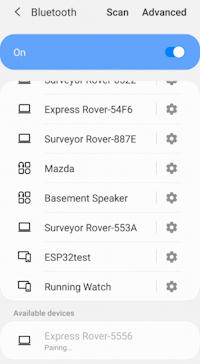
Pairing with the 'Express Rover-5556' over Bluetooth
Open Android's system settings and find the 'Bluetooth' or 'Connected devices' options. Scan for devices and pair with the device in the list that matches the Bluetooth MAC address on your RTK device.
When powered on, the RTK product will broadcast itself as either '[Platform] Rover-5556' or '[Platform] Base-5556' depending on which state it is in. [Platform] is Facet, Express, Surveyor, etc. Discover and pair with this device from your phone or tablet. Once paired, open SW Maps.
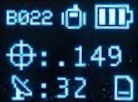
Bluetooth MAC address B022 is shown in the upper left corner
Note: B022 is the last four digits of your unit's MAC address and will be unique to the device in front of you. This is helpful in case there are multiple RTK devices within Bluetooth range.
Enable Mock Location
Most GIS applications will gracefully handle the Bluetooth connection to the RTK device and provide an NTRIP Client for getting the RTCM corrections so this section can be skipped. If, in the rare case, a GIS app does not allow NTRIP corrections, Mock Locations can be enabled under Android. Then a data provider like Lefebure or GNSS Master can be used to act as a middle-man.
Before proceeding, it is recommended to have the mock location provider app already installed. So if you haven't already, consider installing Lefebure, GNSS Master, etc.
To enable Mock Locations, Developer Mode in Android must be enabled. It is best to google the most recent procedure for this but the following procedure should work:
1) Open Android settings 
2) Open About phone
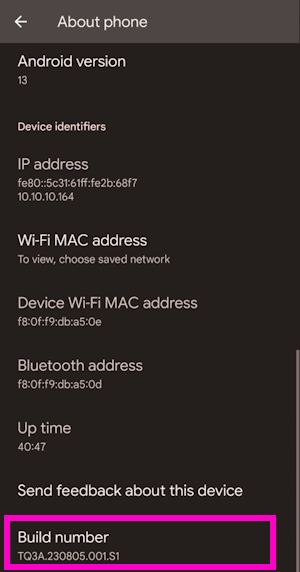
3) Scroll to the bottom and click on Build number five or more times. The device will prompt as more taps are required.
Once Developer Mode is enabled:
1) Open Android settings 
2) Open System
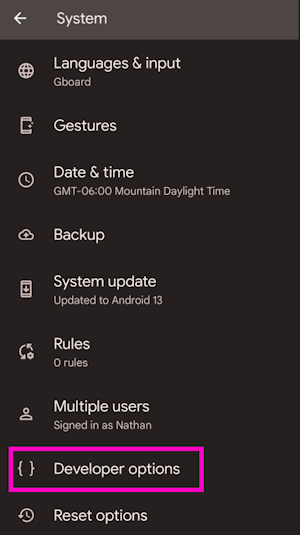
3) Open Developer options
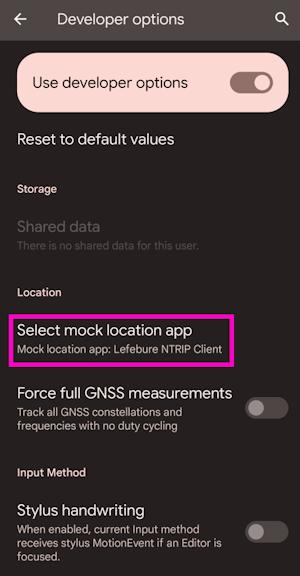
4) Scroll all the way to the bottom of a very long list of developer options.
5) Select the app to use for Mock Location. This is usually Lefebure or GNSS Master but can be tailored as needed.
Apple iOS
Please see iOS GIS Software for information about how to connect to individual GIS apps. Some require a BLE connection and some require a WiFi hotspot connection.
More information is available on the System Menu for switching between Bluetooth SPP and BLE.
Windows
Open settings and navigate to Bluetooth. Click Add device.
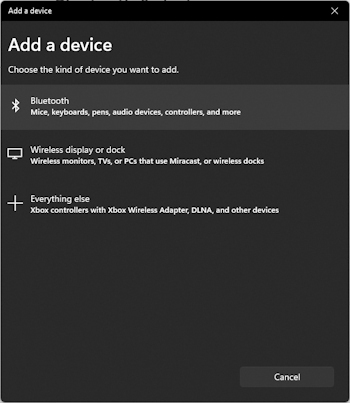
Adding Bluetooth Device
Click Bluetooth 'Mice, Keyboards, ...'
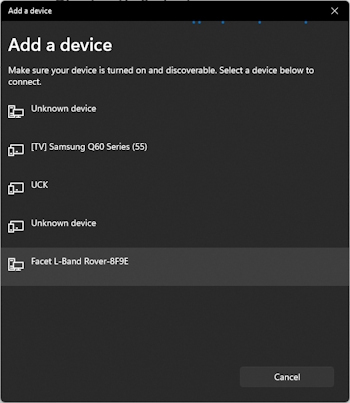
Viewing available Bluetooth Devices
Click on the RTK device. When powered on, the RTK product will broadcast itself as either '[Platform] Rover-5556' or '[Platform] Base-5556' depending on which state it is in. [Platform] is Facet, Express, Surveyor, etc. Discover and pair with this device from your phone or tablet. Once paired, open SW Maps.
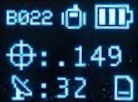
Bluetooth MAC address B022 is shown in the upper left corner
Note: B022 is the last four digits of your unit's MAC address and will be unique to the device in front of you. This is helpful in case there are multiple RTK devices within Bluetooth range.
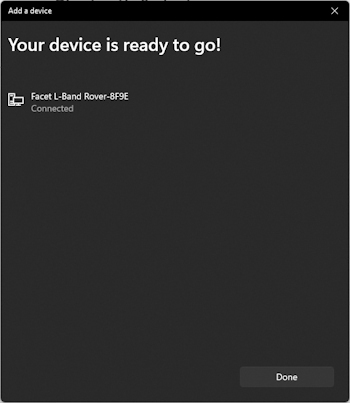
Bluetooth Connection Success
The device will begin pairing. After a few seconds, Windows should report that you are ready to go.
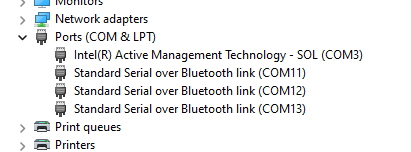
Bluetooth COM ports
The device is now paired and a series of COM ports will be added under 'Device Manager'.
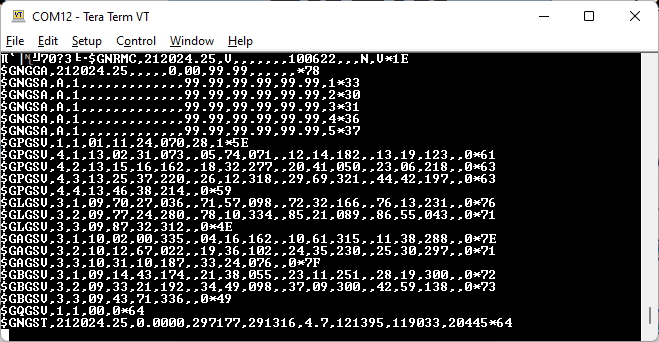
NMEA received over the Bluetooth COM port
If necessary, you can open a terminal connection to one of the COM ports. Because the Bluetooth driver creates multiple COM ports, it's impossible to tell which is the serial stream so it's easiest to just try each port until you see a stream of NMEA sentences (shown above). You're all set! Be sure to close out the terminal window so that other software can use that COM port.